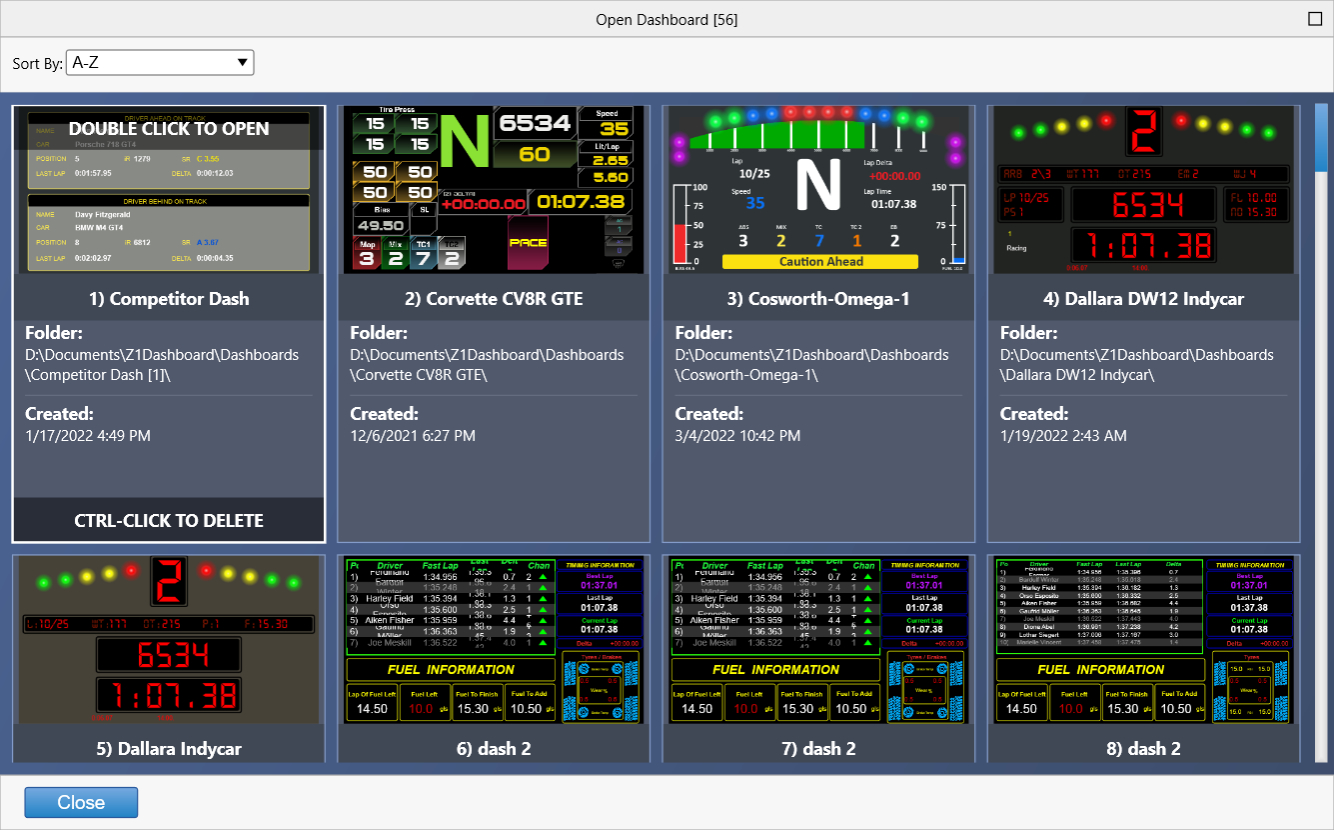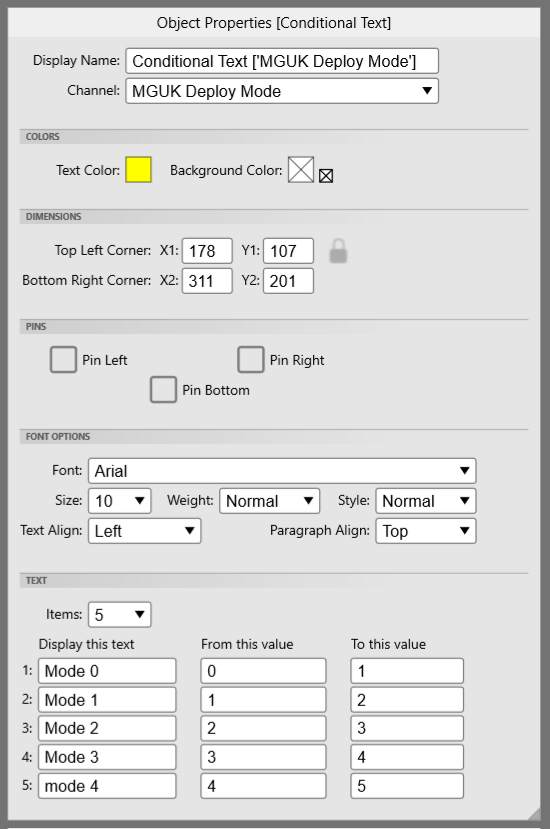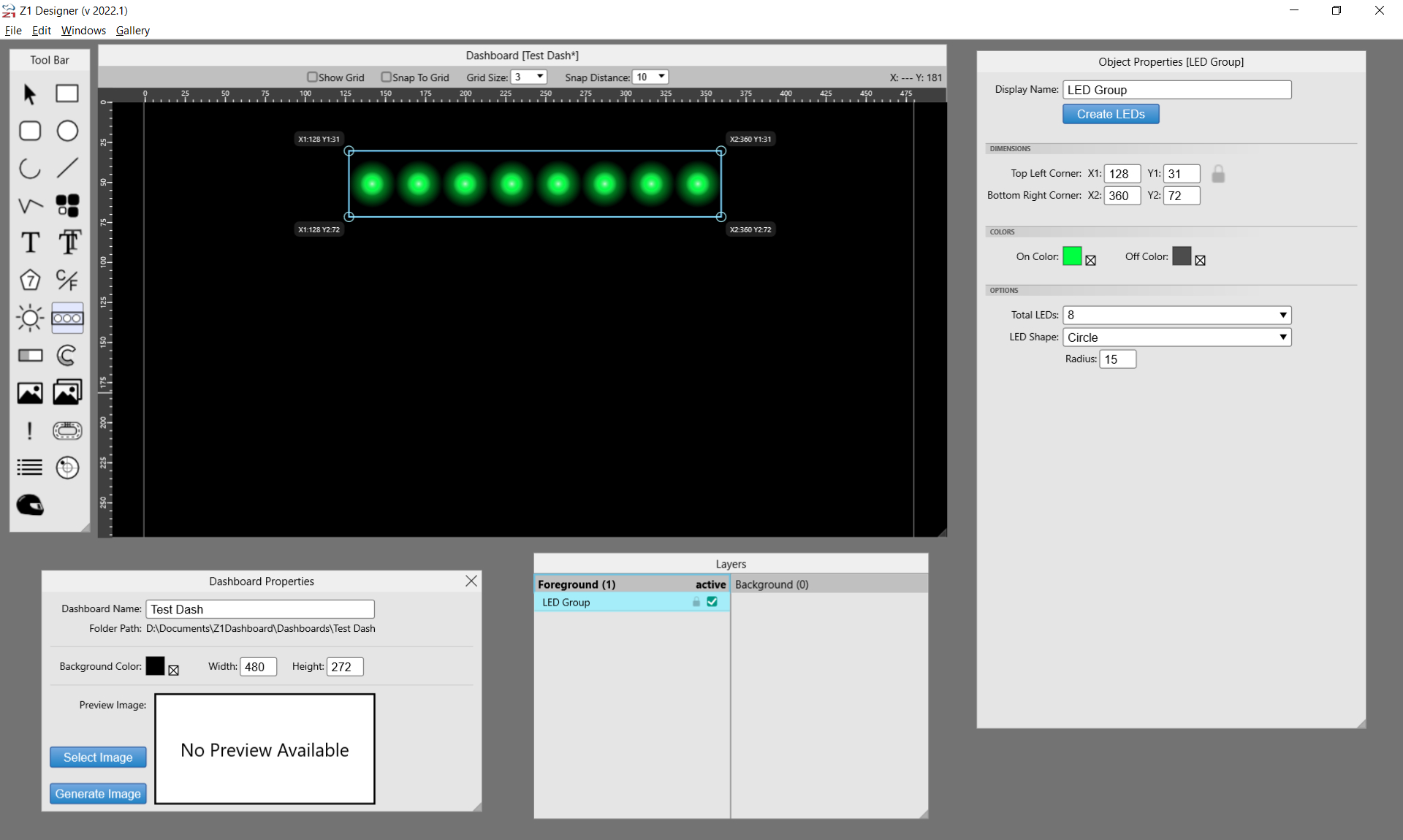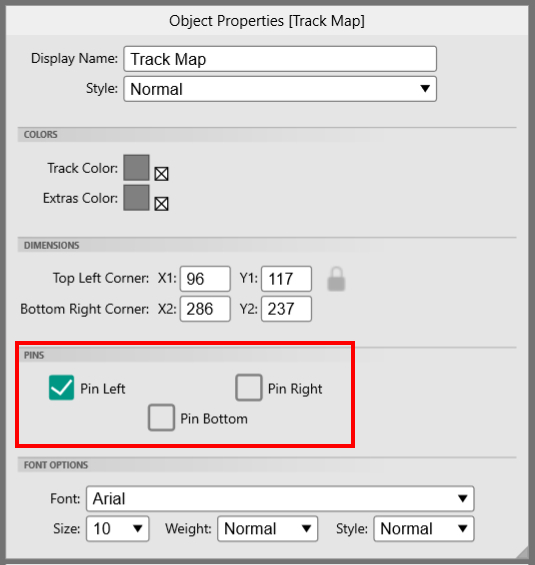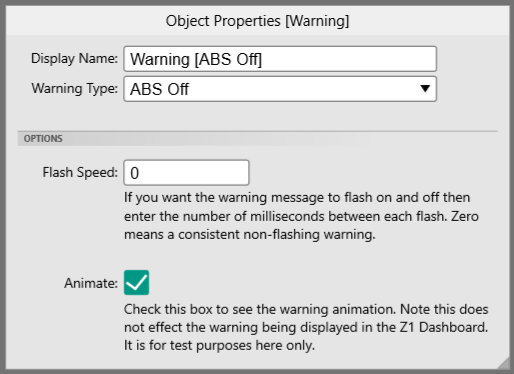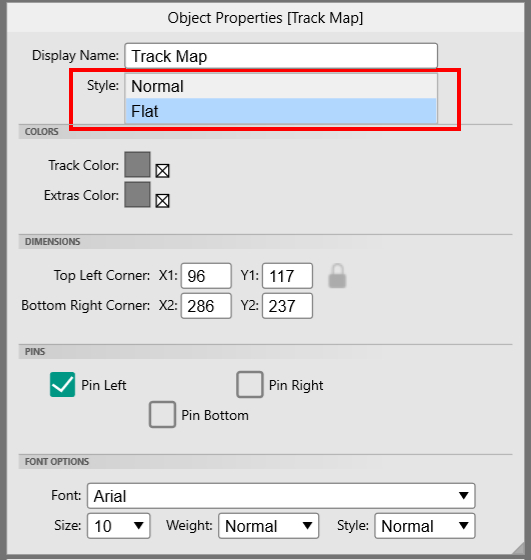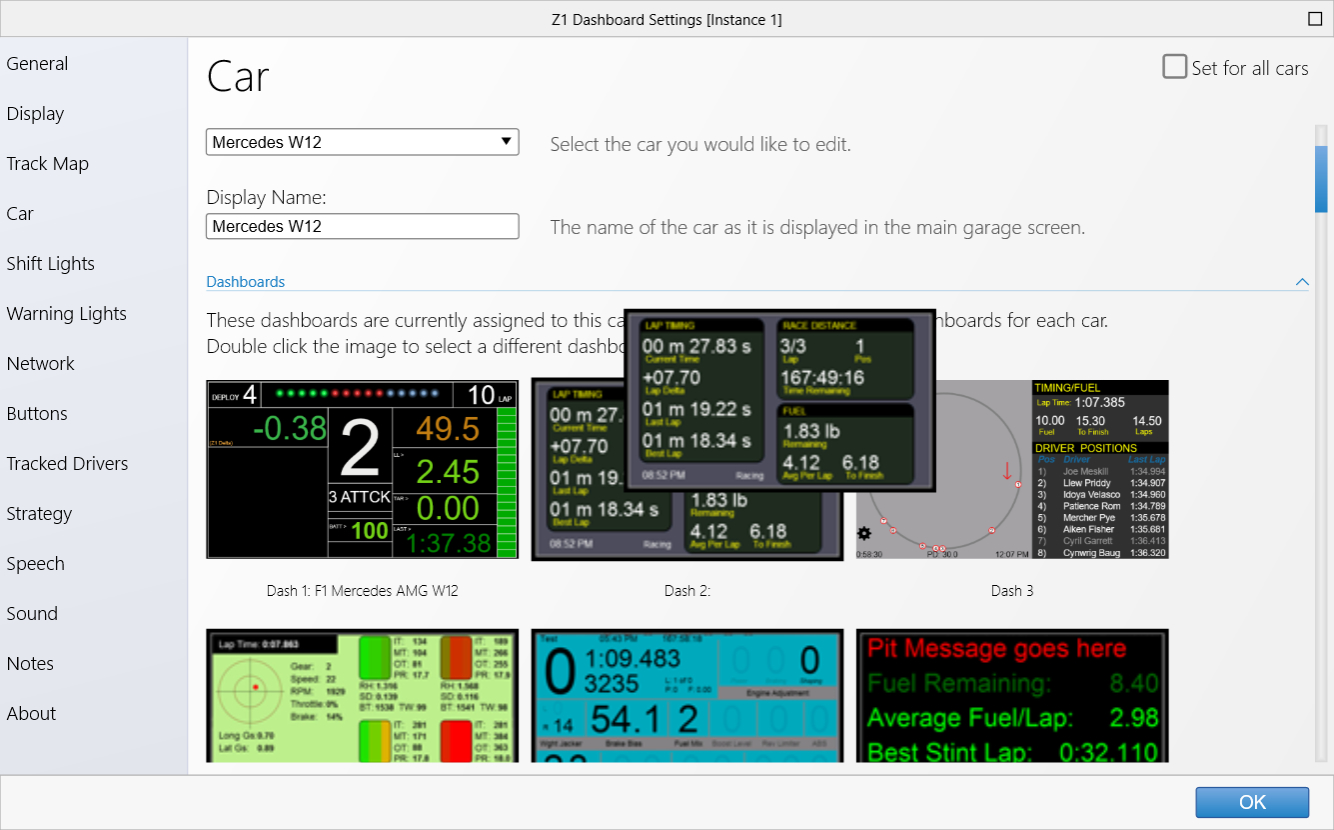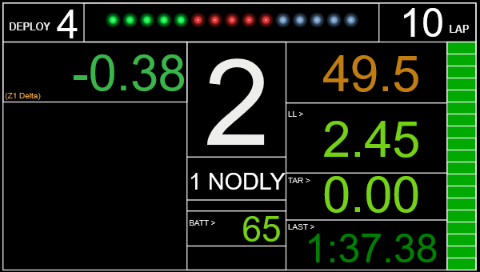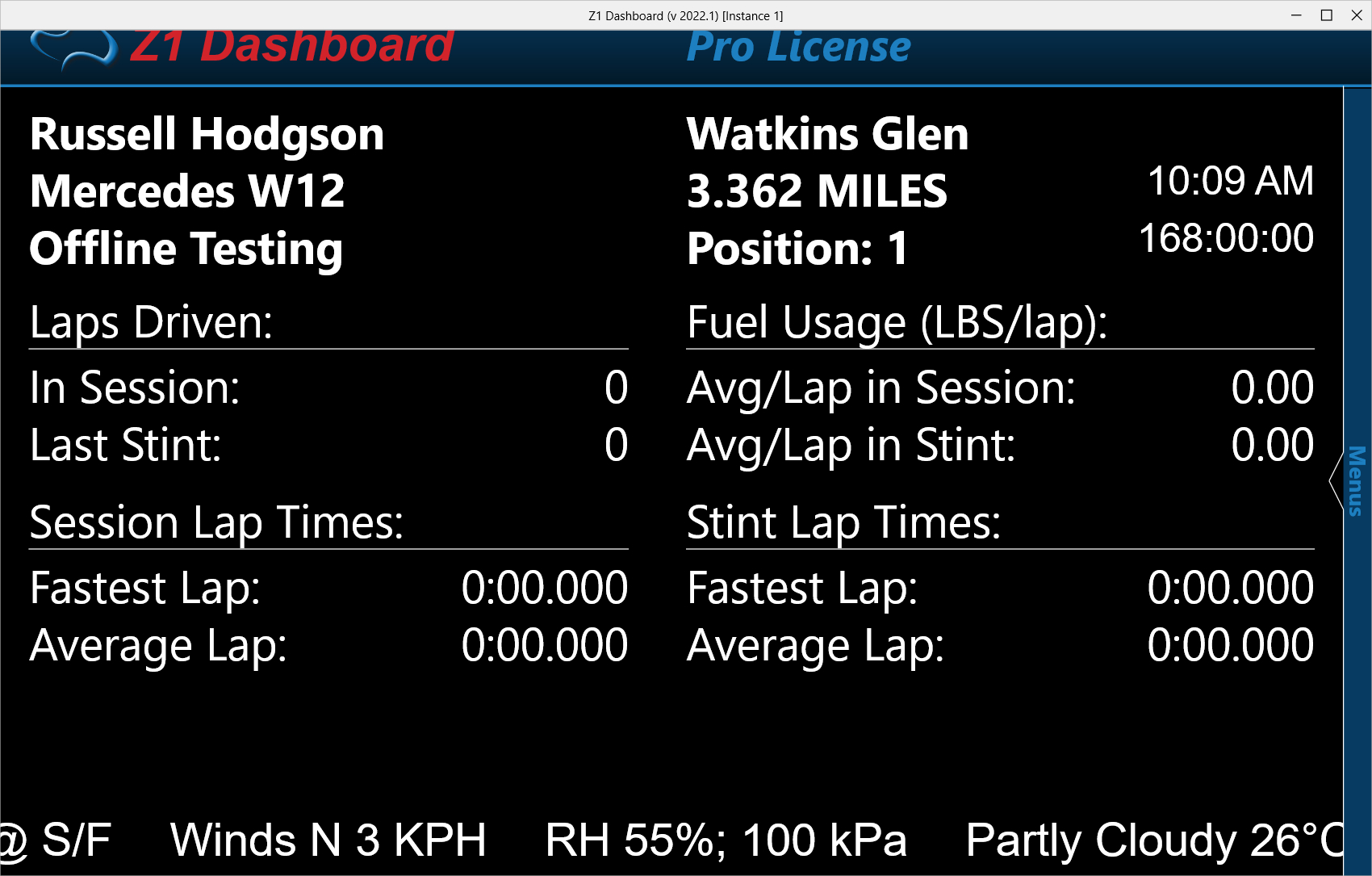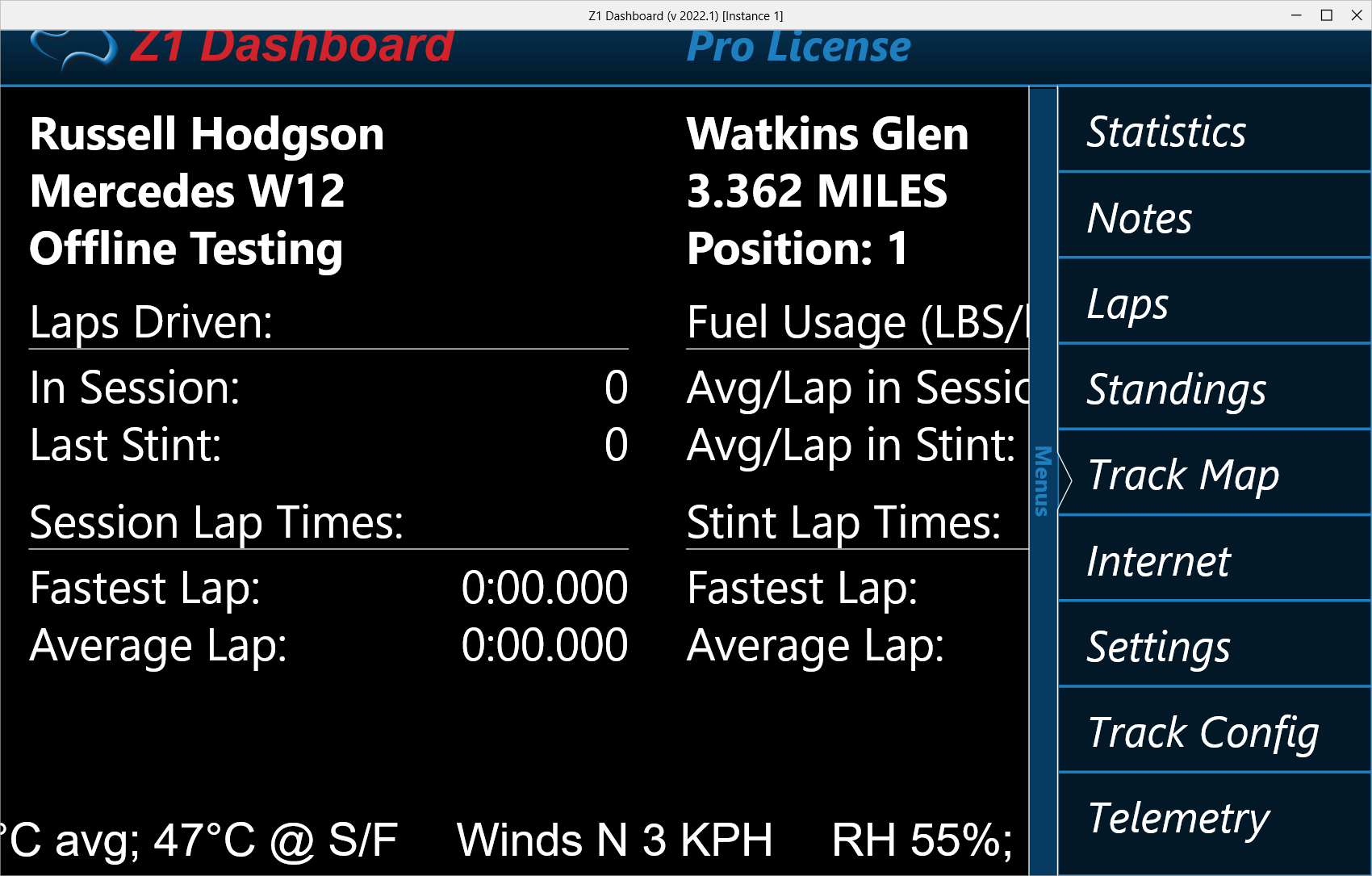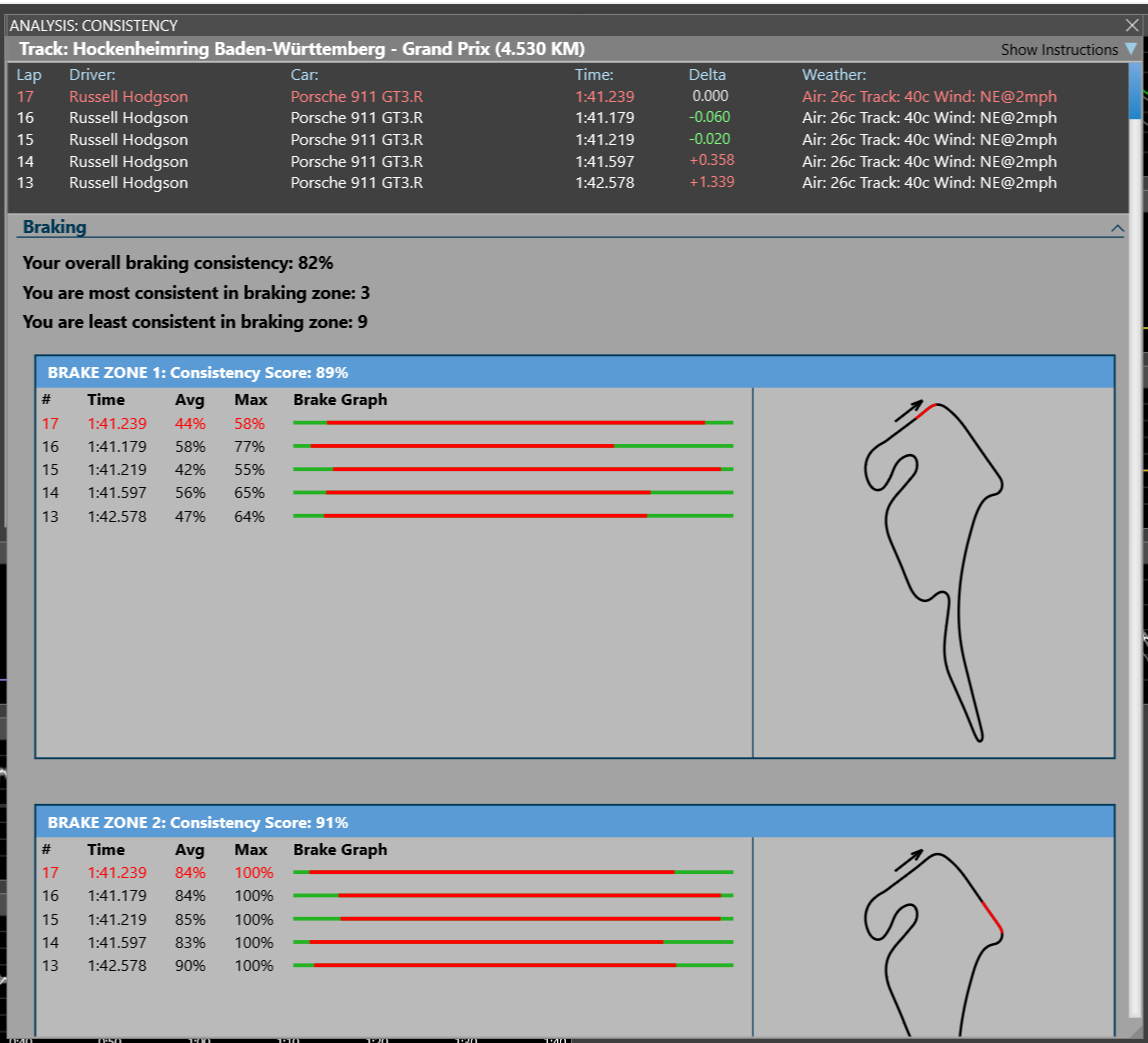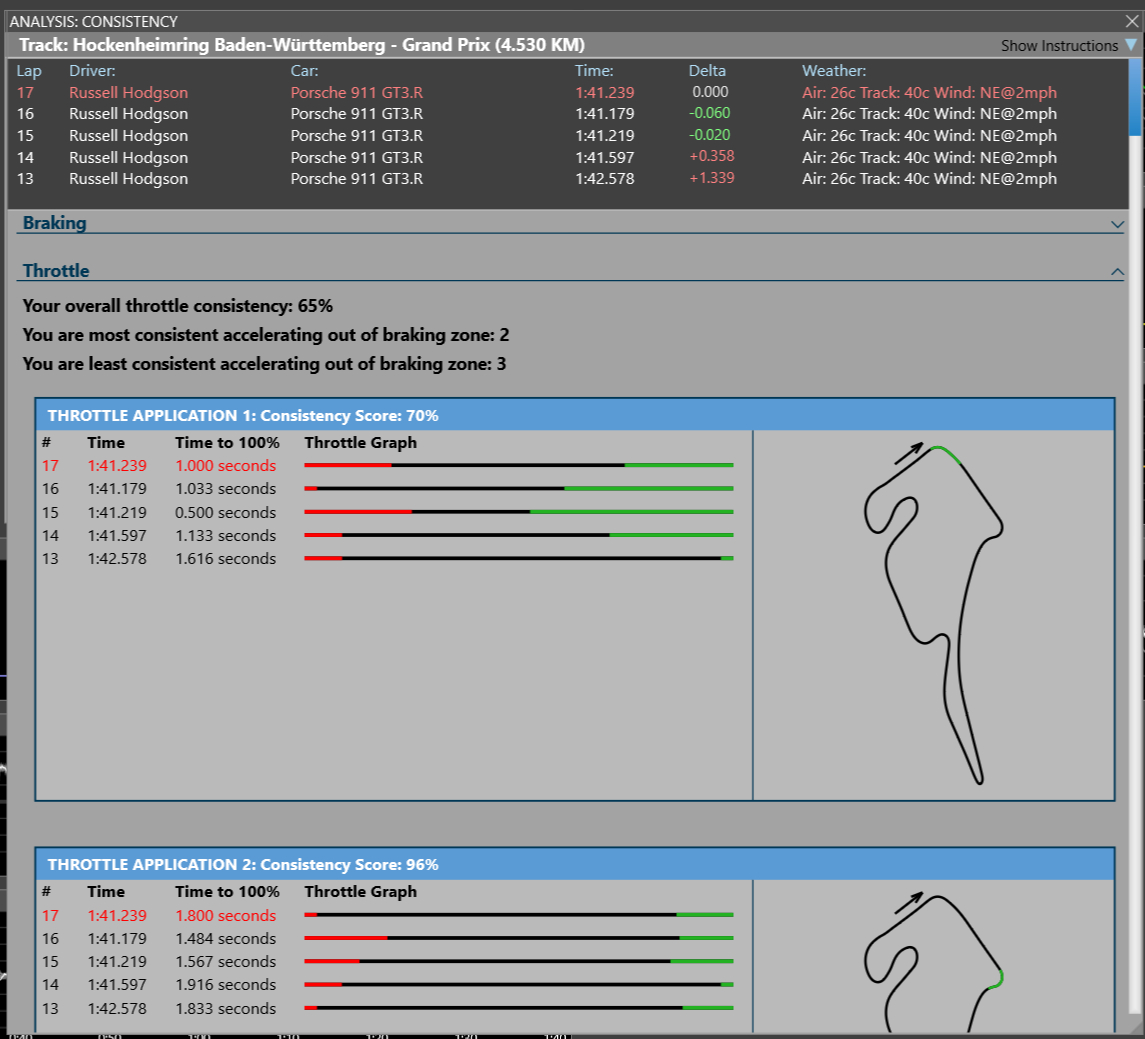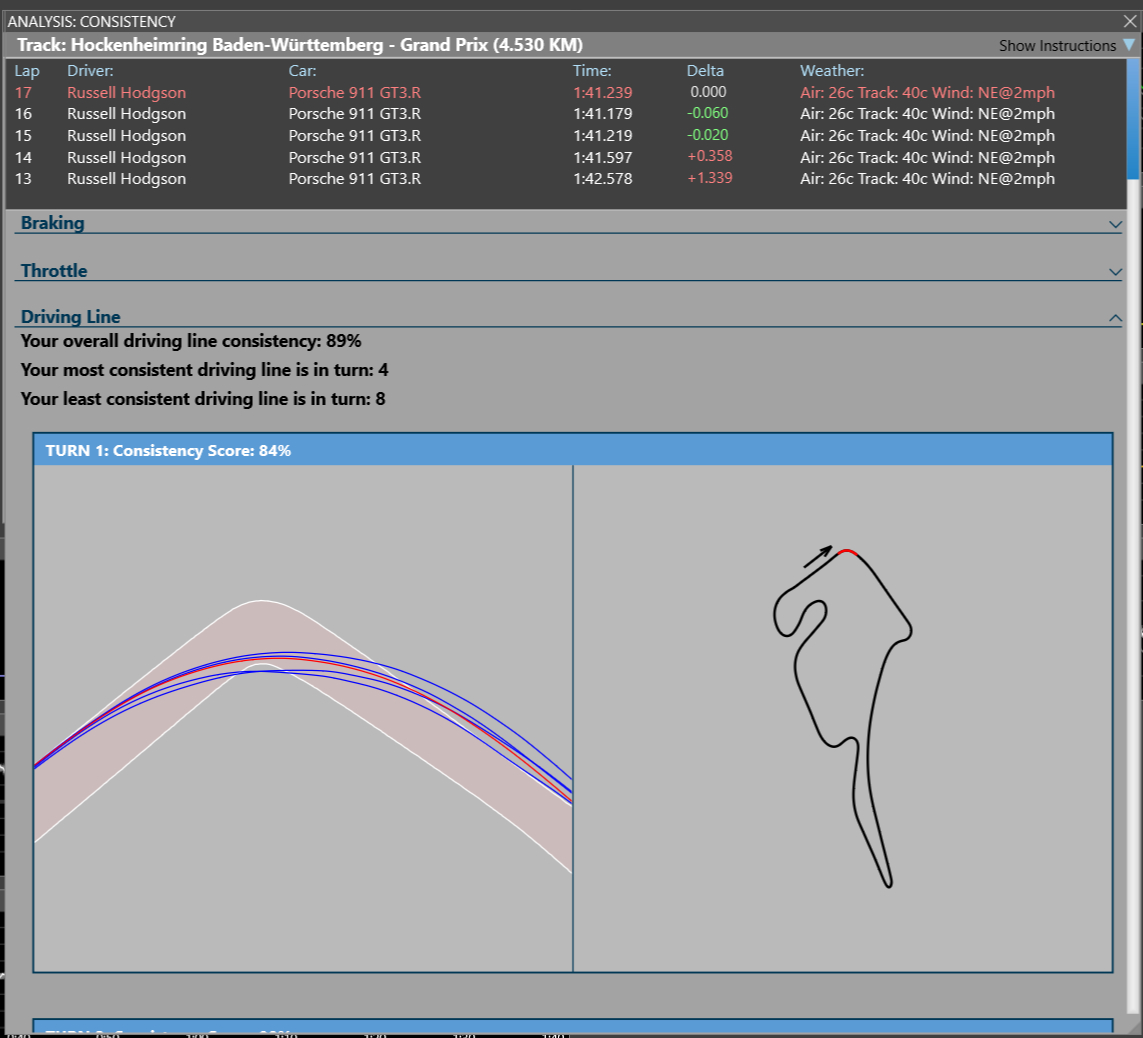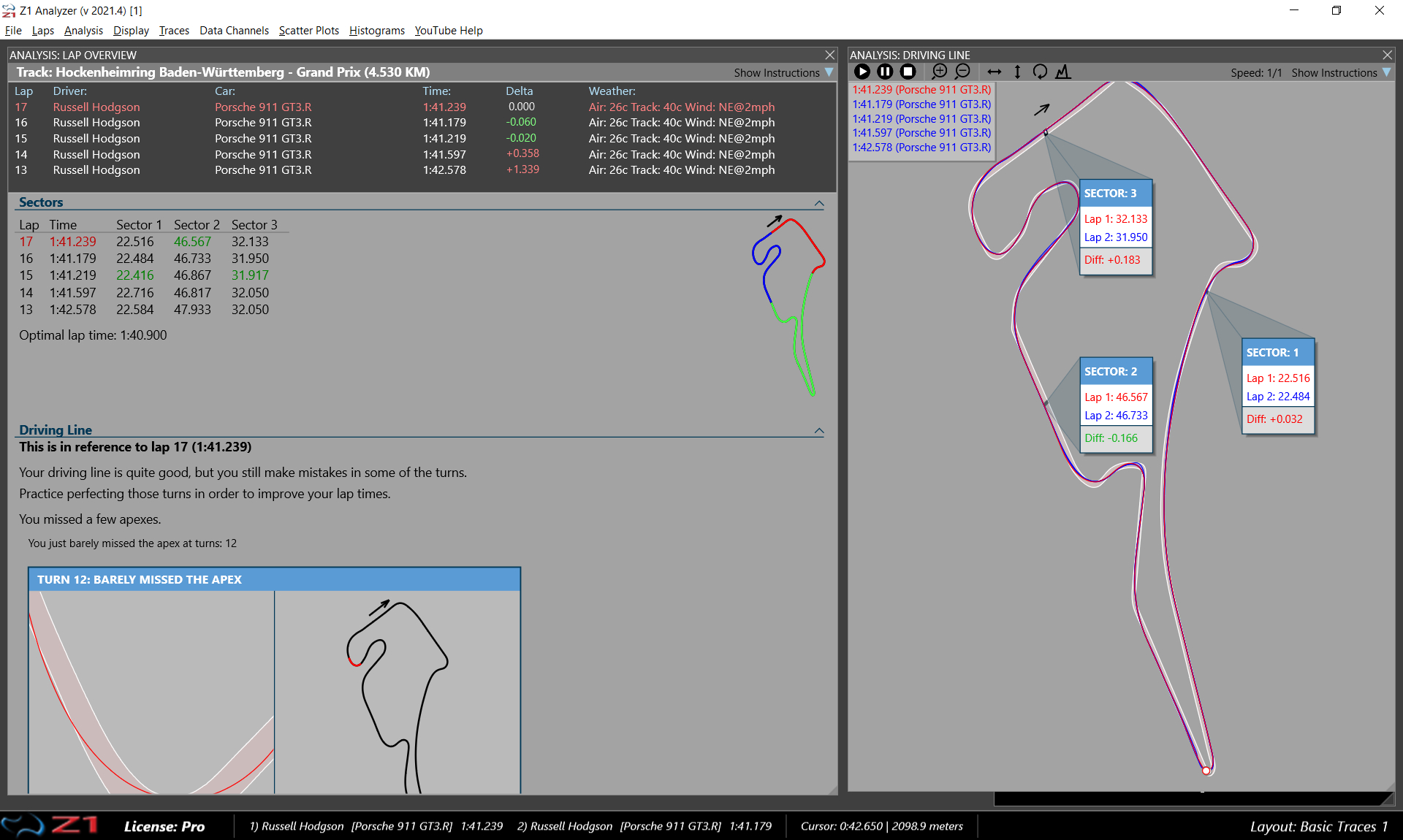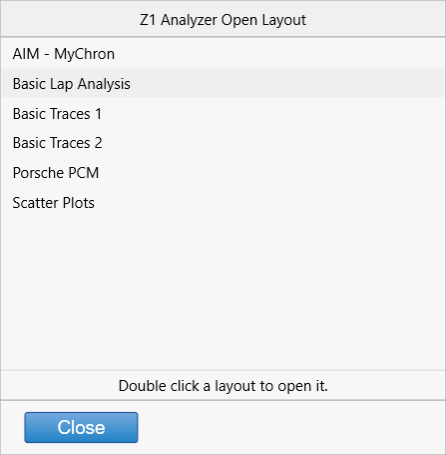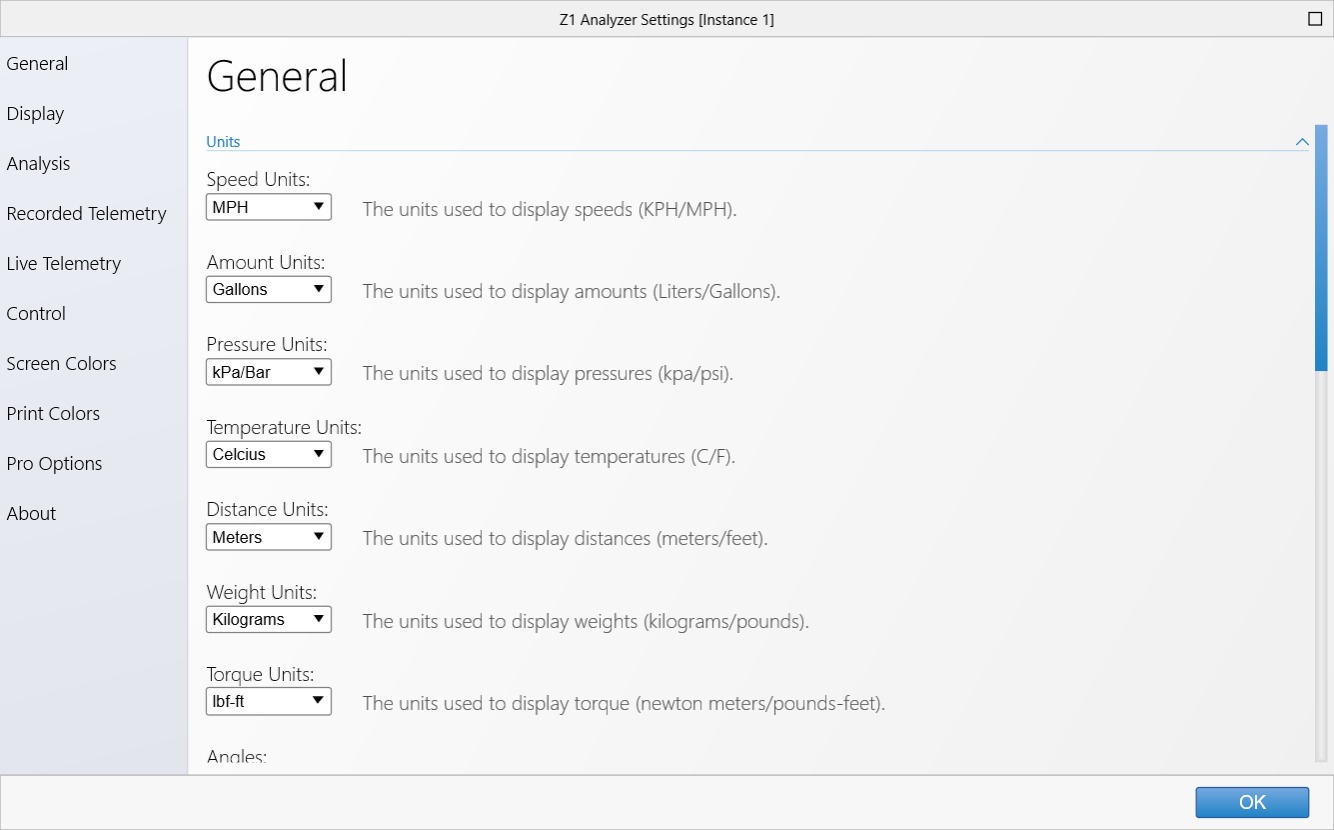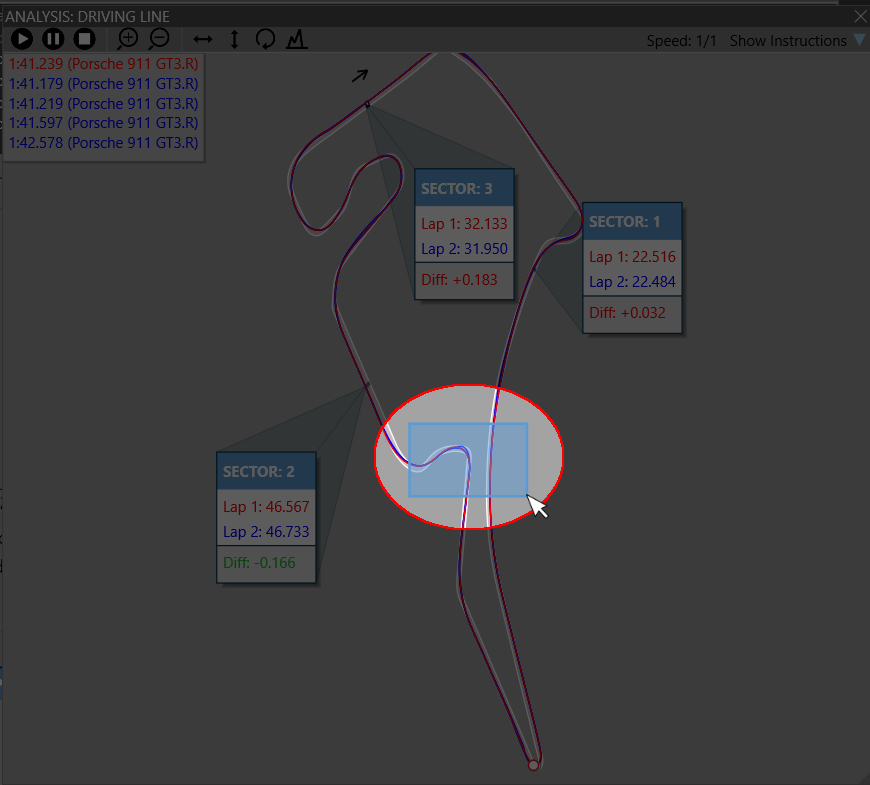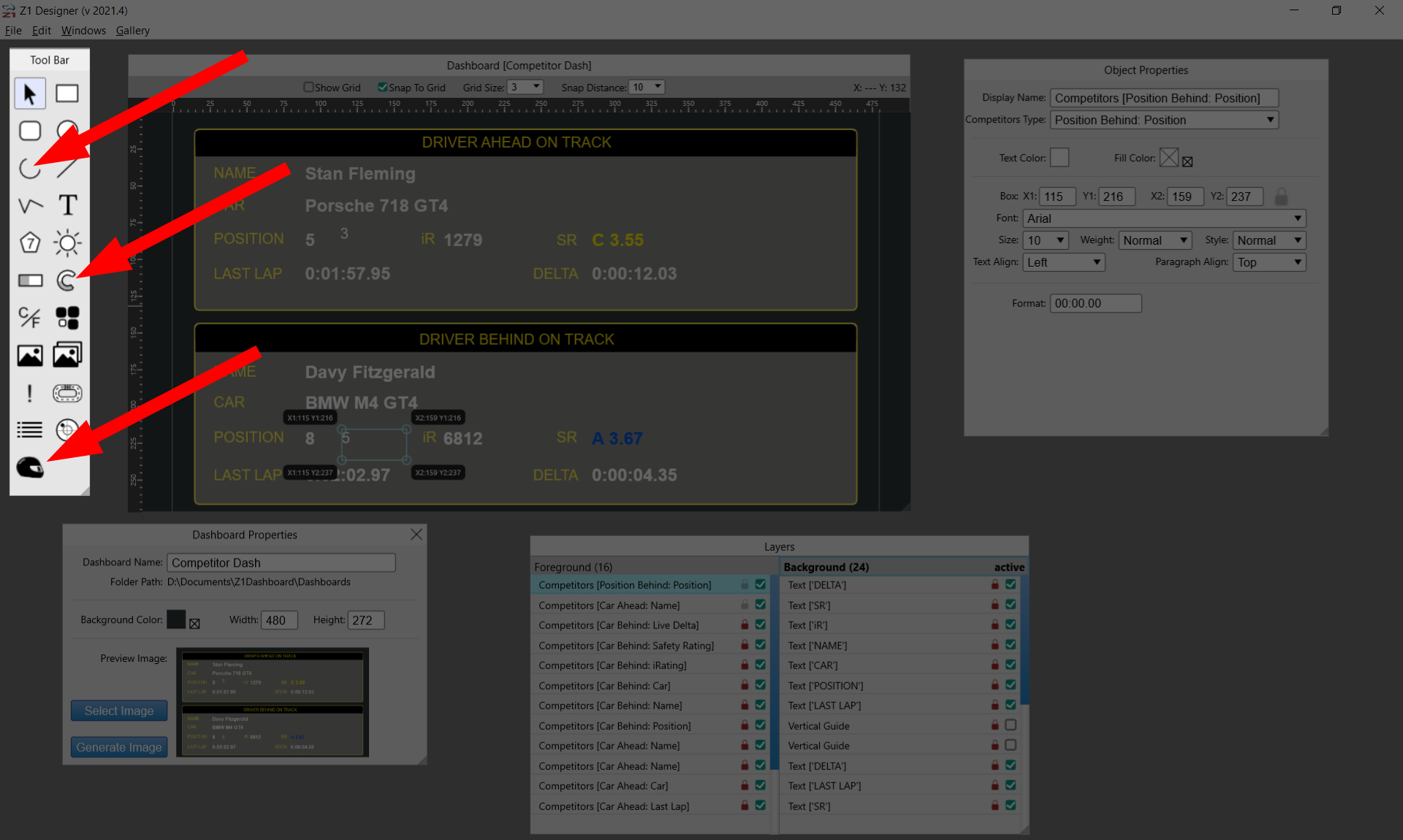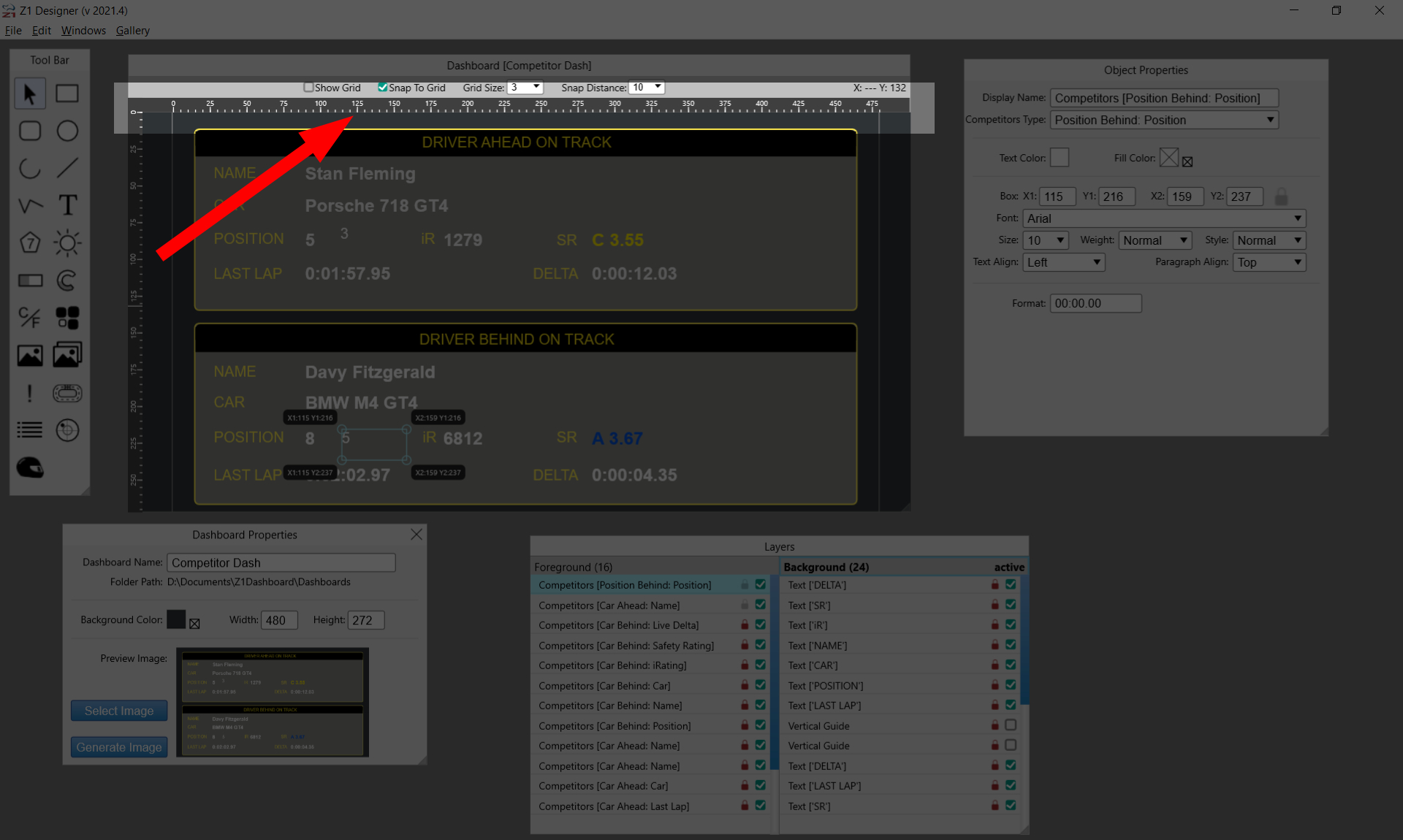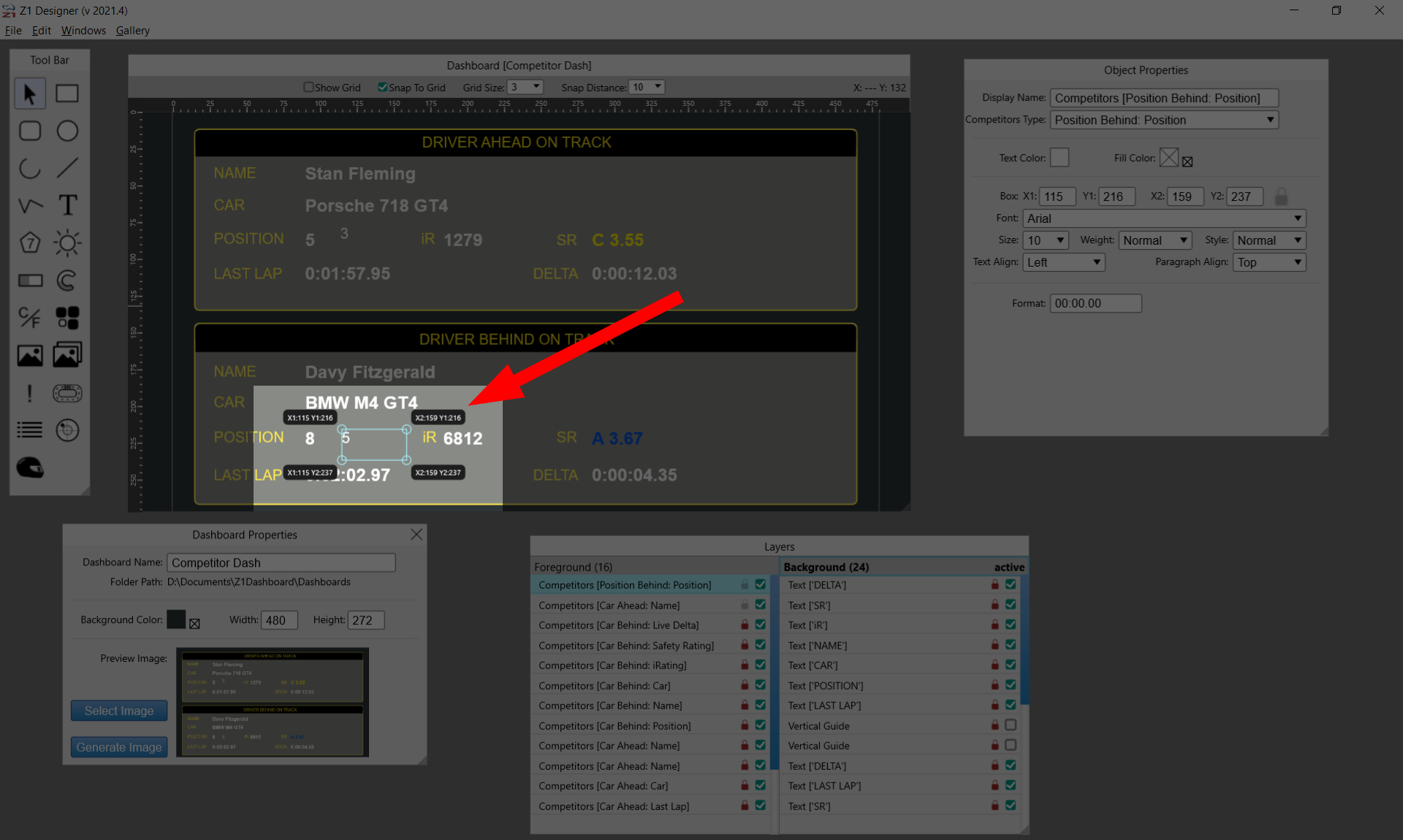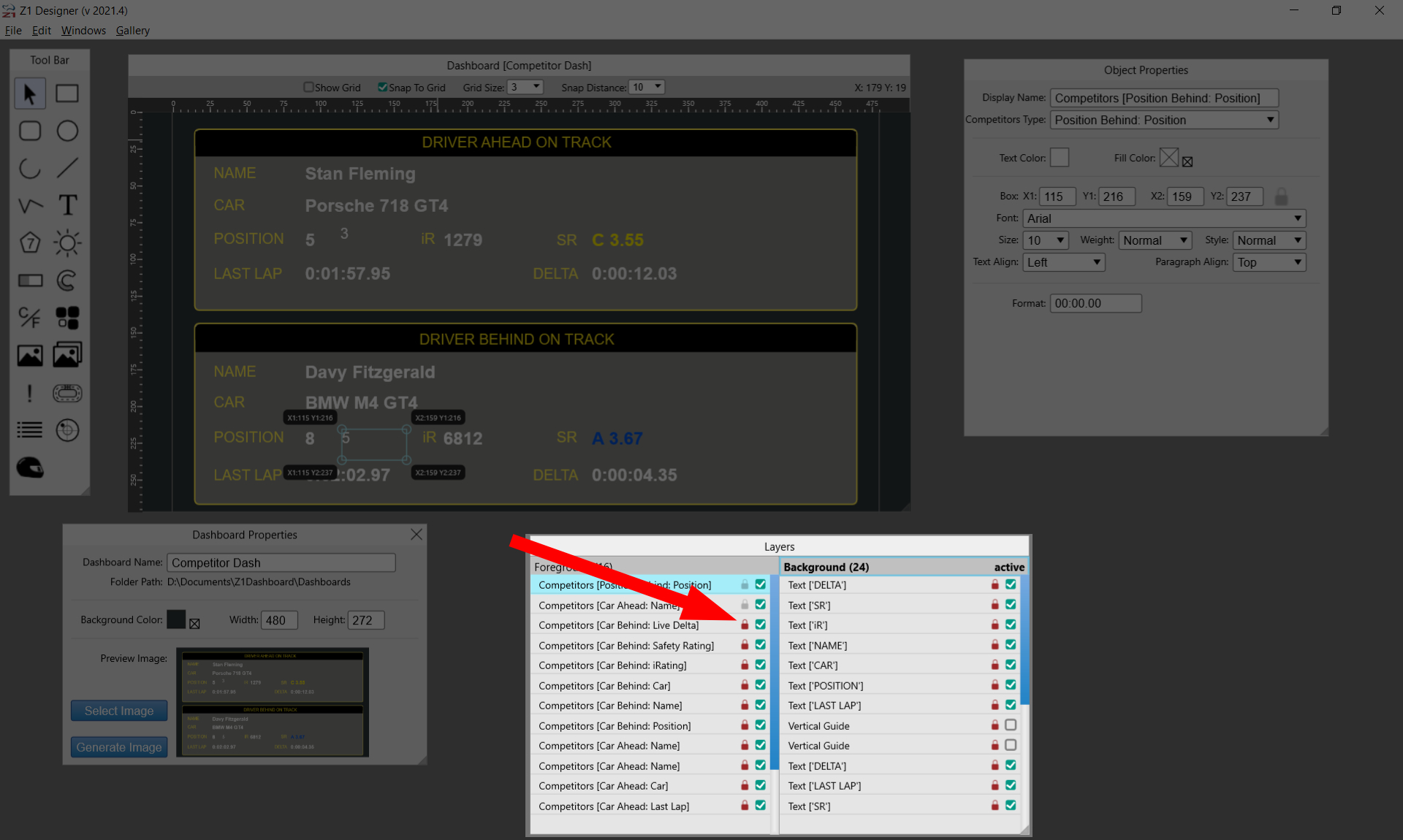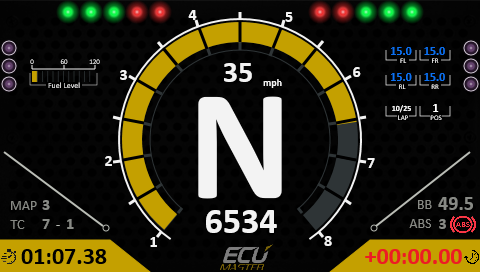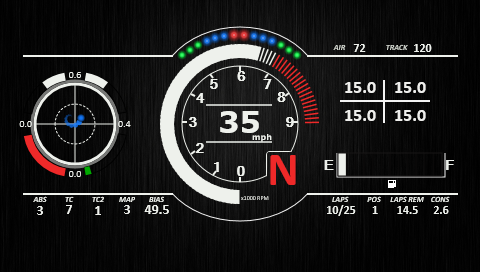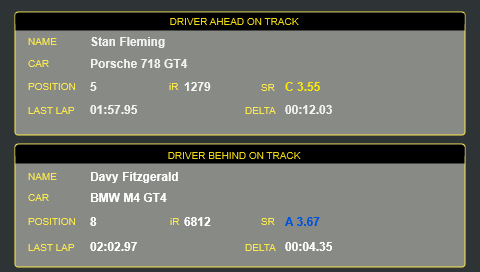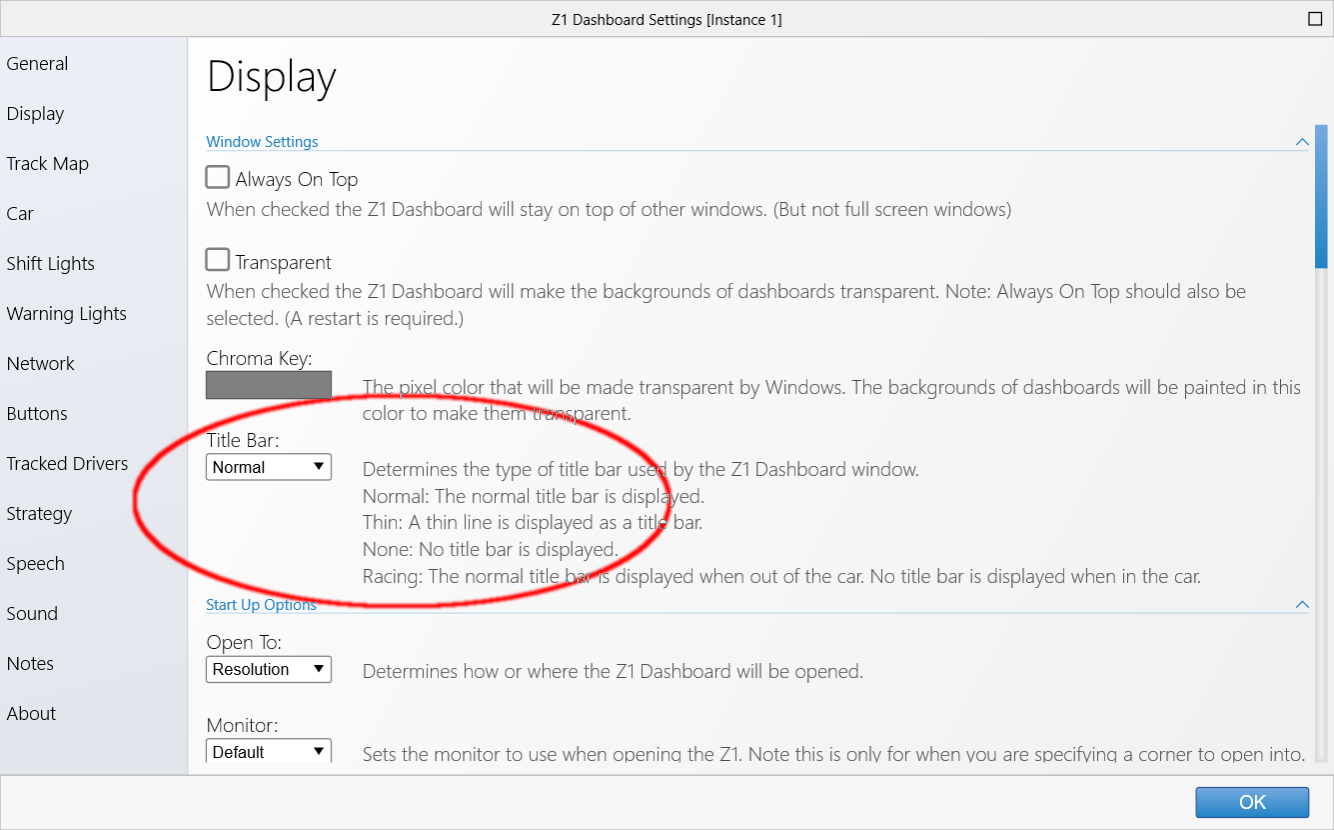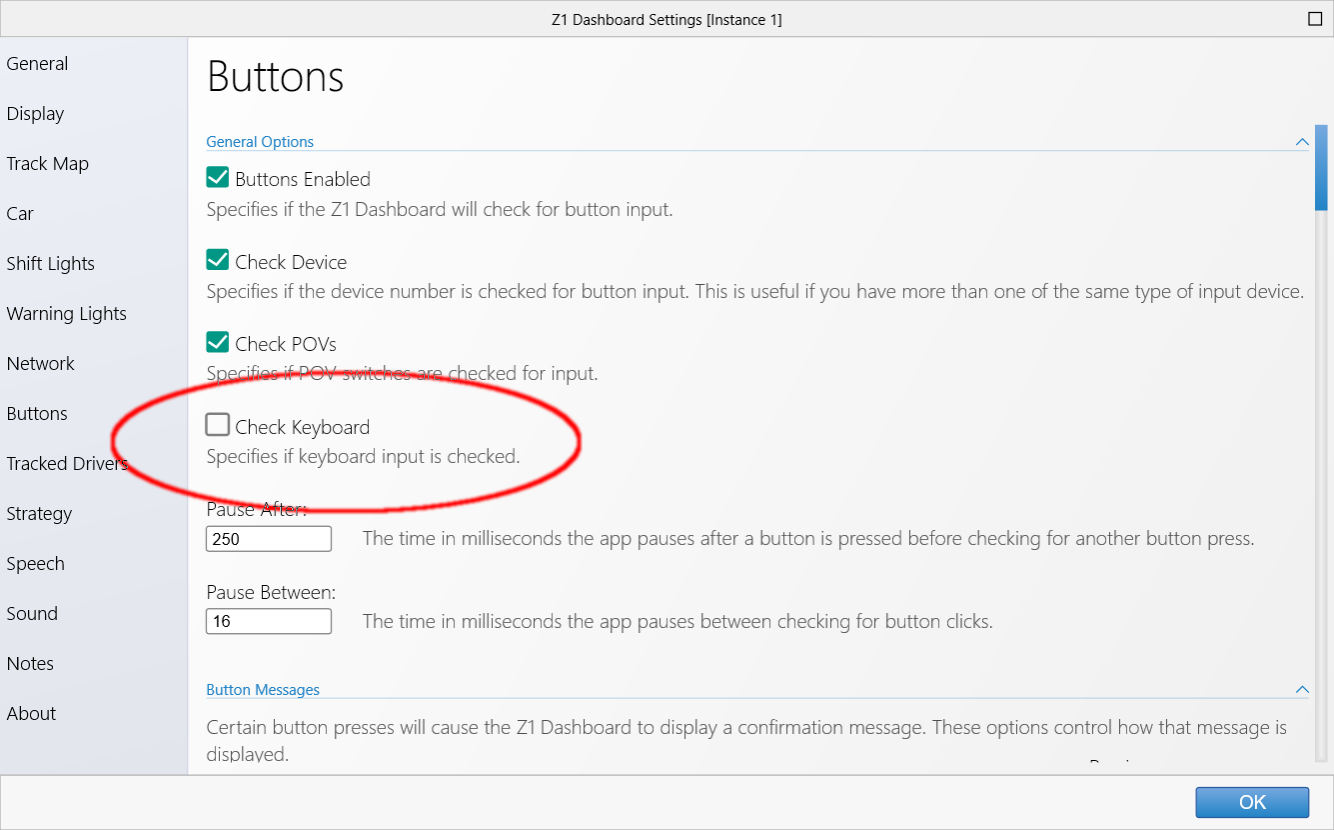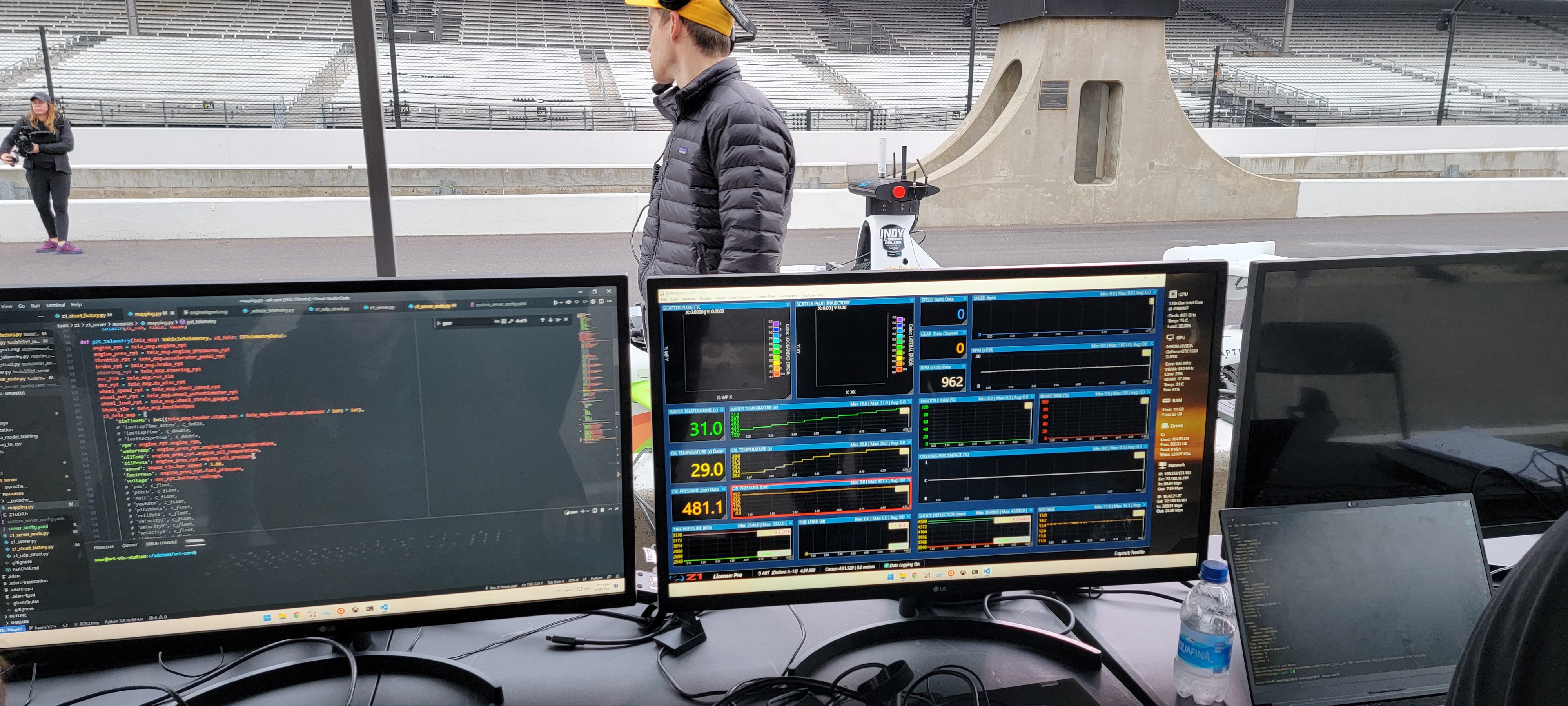Version 2022.1 of the Z1 Designer has many new features and updates. As the application used to create your dashboards for the Z1 Dashboard software, this video explains how this latest version makes that even easier.
You can download the Z1 software here: https://z1simwheel.com/dashboard/demo.cfm
And don't forget to join our Discord channel: https://discord.gg/XXwhX6azxM
Chapter Index:
0:00 Intro
0:44 New Open Dashboard Dialog
1:46 Conditional Text Tool
3:03 LED Group Tool
4:43 Object Pinning
5:33 Pinning A Rectangle
6:03 Flat Track Maps
6:47 Track Map Widget
7:38 New Widget Options
9:00 New Data Channels
10:29 Flashing Warnings
11:31 New Warning Options
11:50 New Standings Options
13:27 New Settings Options
14:45 Showing and Hiding Guides
15:06 Final Thoughts
You can download the Z1 software here: https://z1simwheel.com/dashboard/demo.cfm
And don't forget to join our Discord channel: https://discord.gg/XXwhX6azxM
Chapter Index:
0:00 Intro
0:44 New Open Dashboard Dialog
1:46 Conditional Text Tool
3:03 LED Group Tool
4:43 Object Pinning
5:33 Pinning A Rectangle
6:03 Flat Track Maps
6:47 Track Map Widget
7:38 New Widget Options
9:00 New Data Channels
10:29 Flashing Warnings
11:31 New Warning Options
11:50 New Standings Options
13:27 New Settings Options
14:45 Showing and Hiding Guides
15:06 Final Thoughts