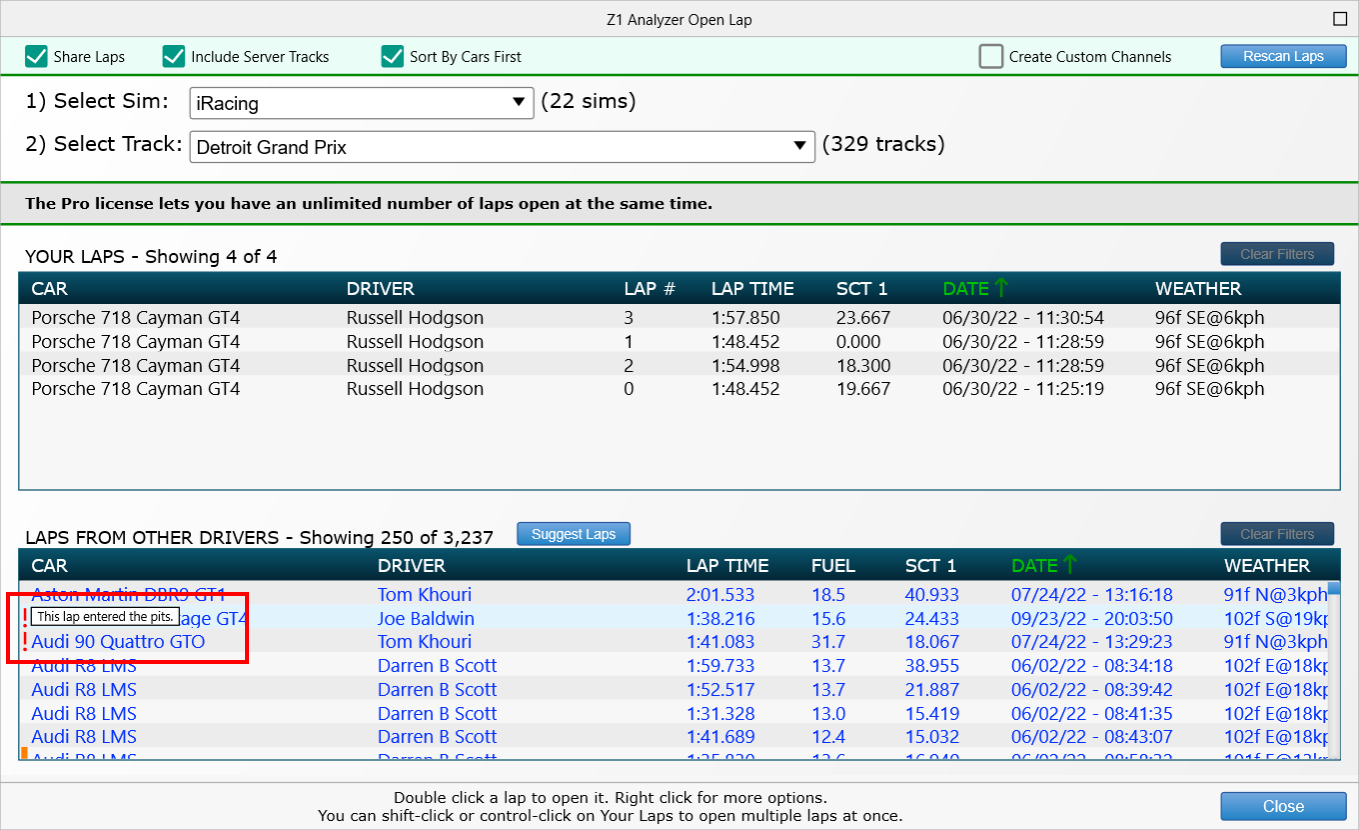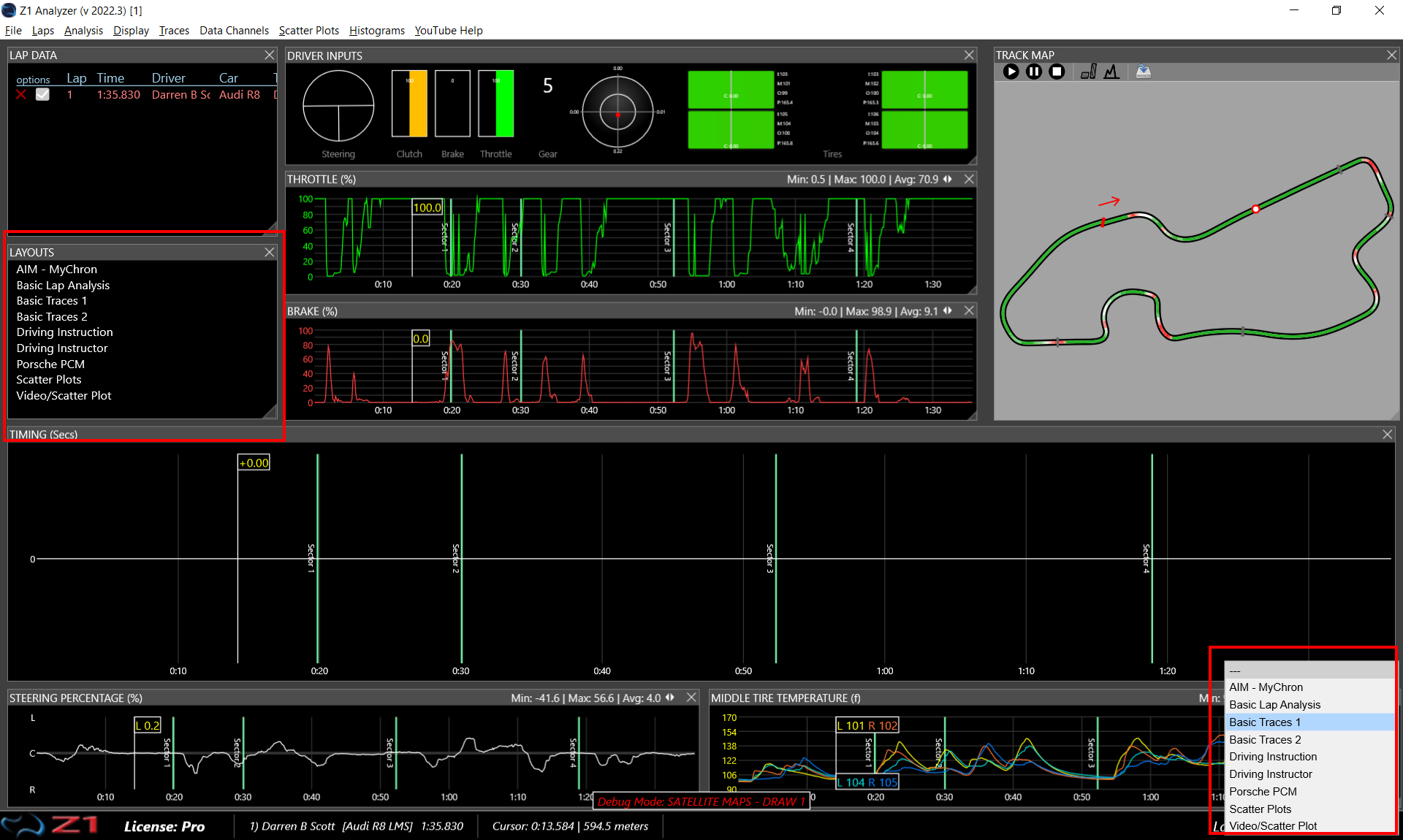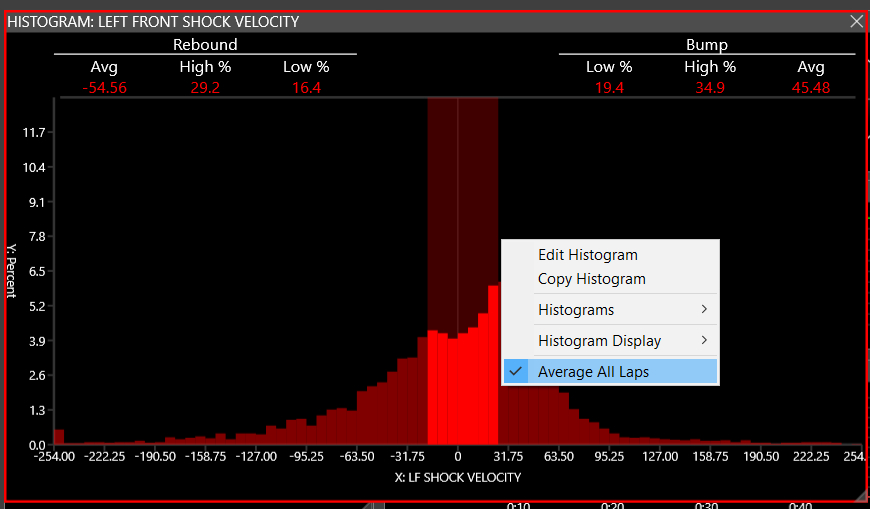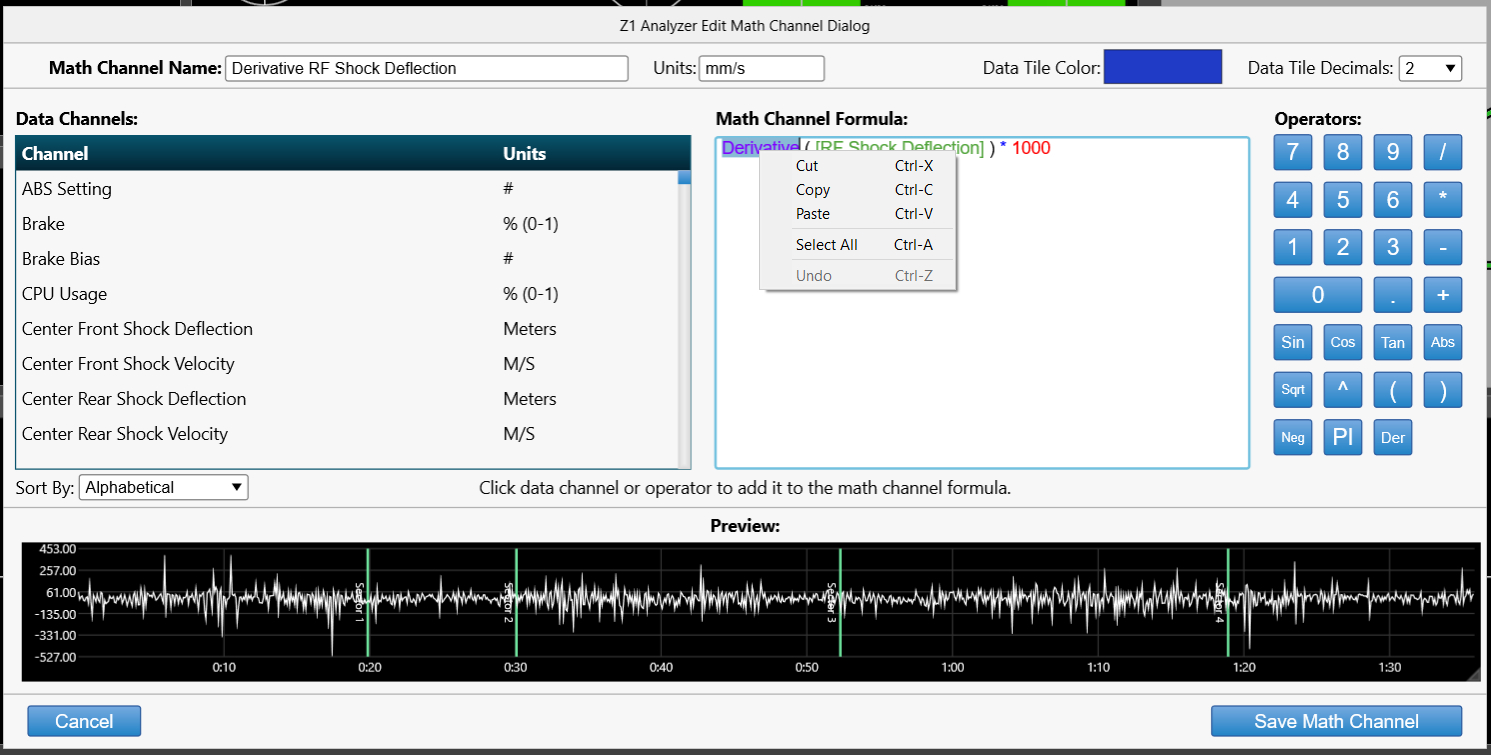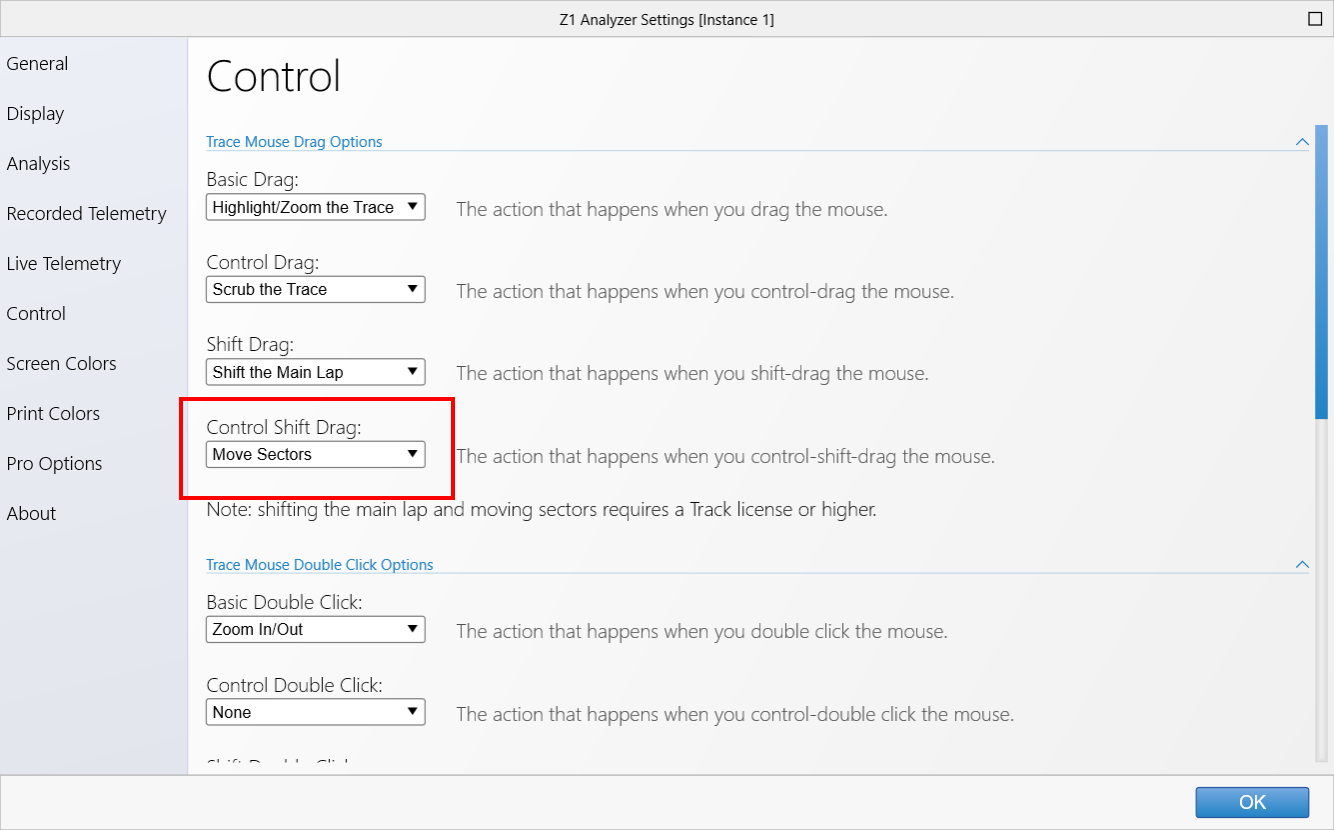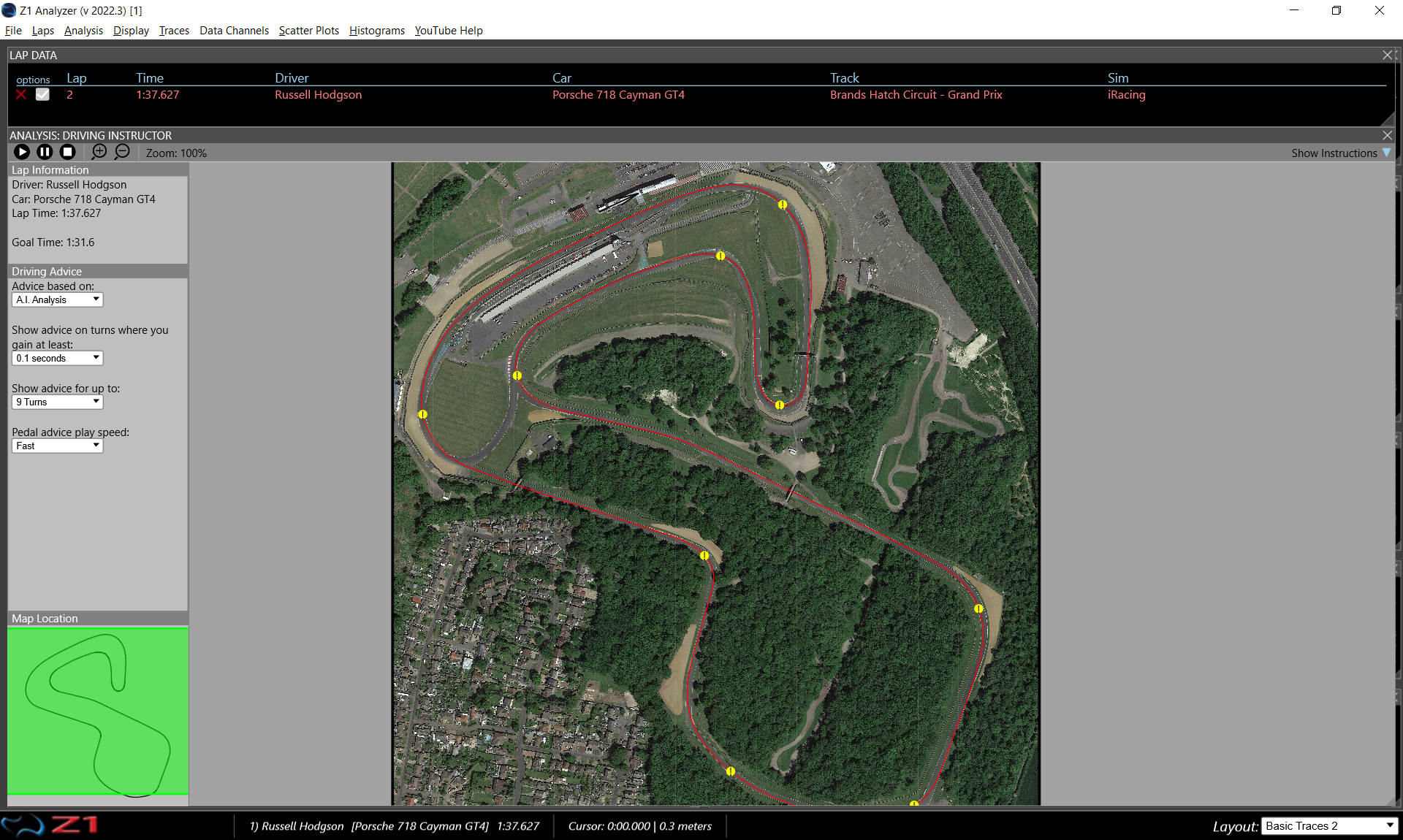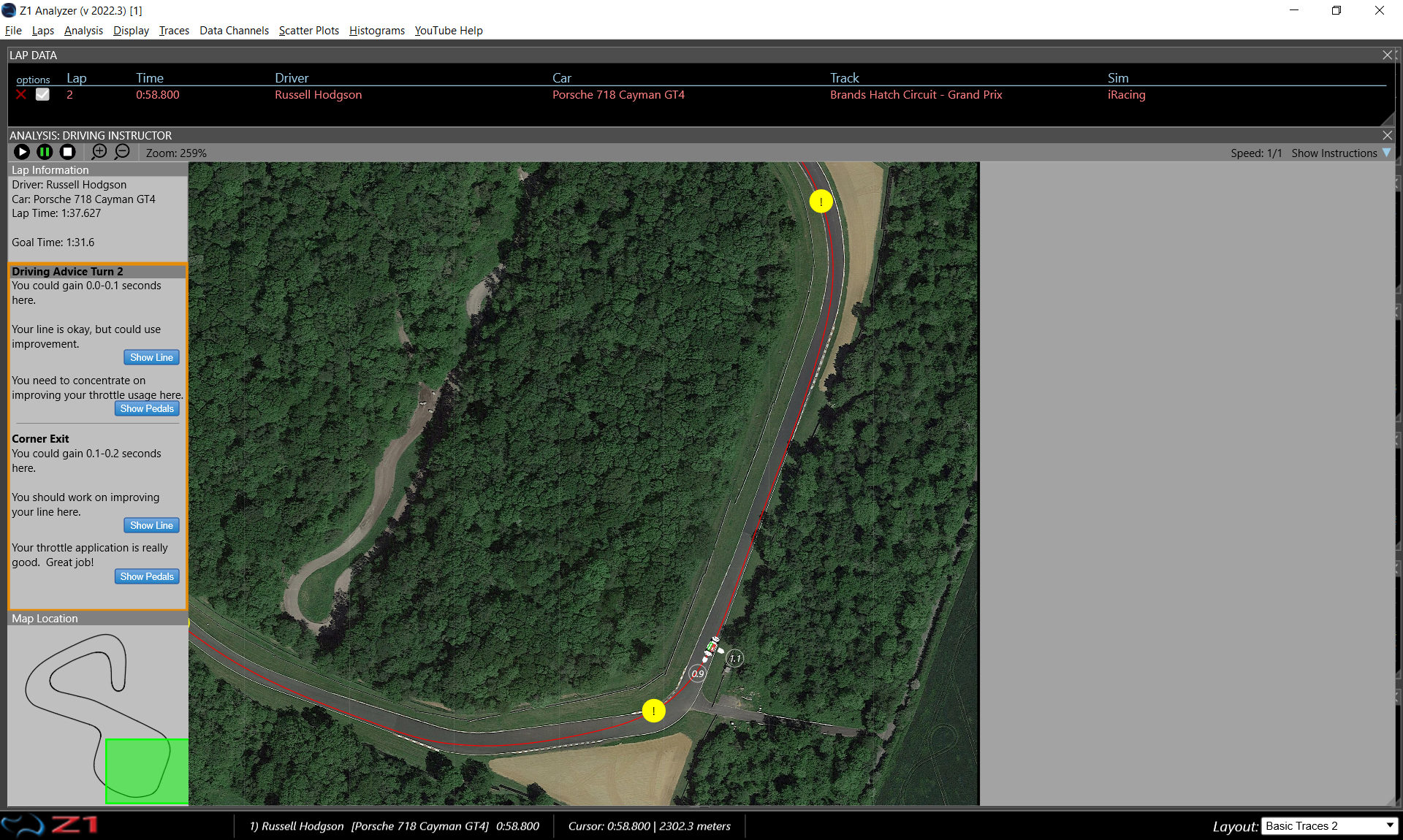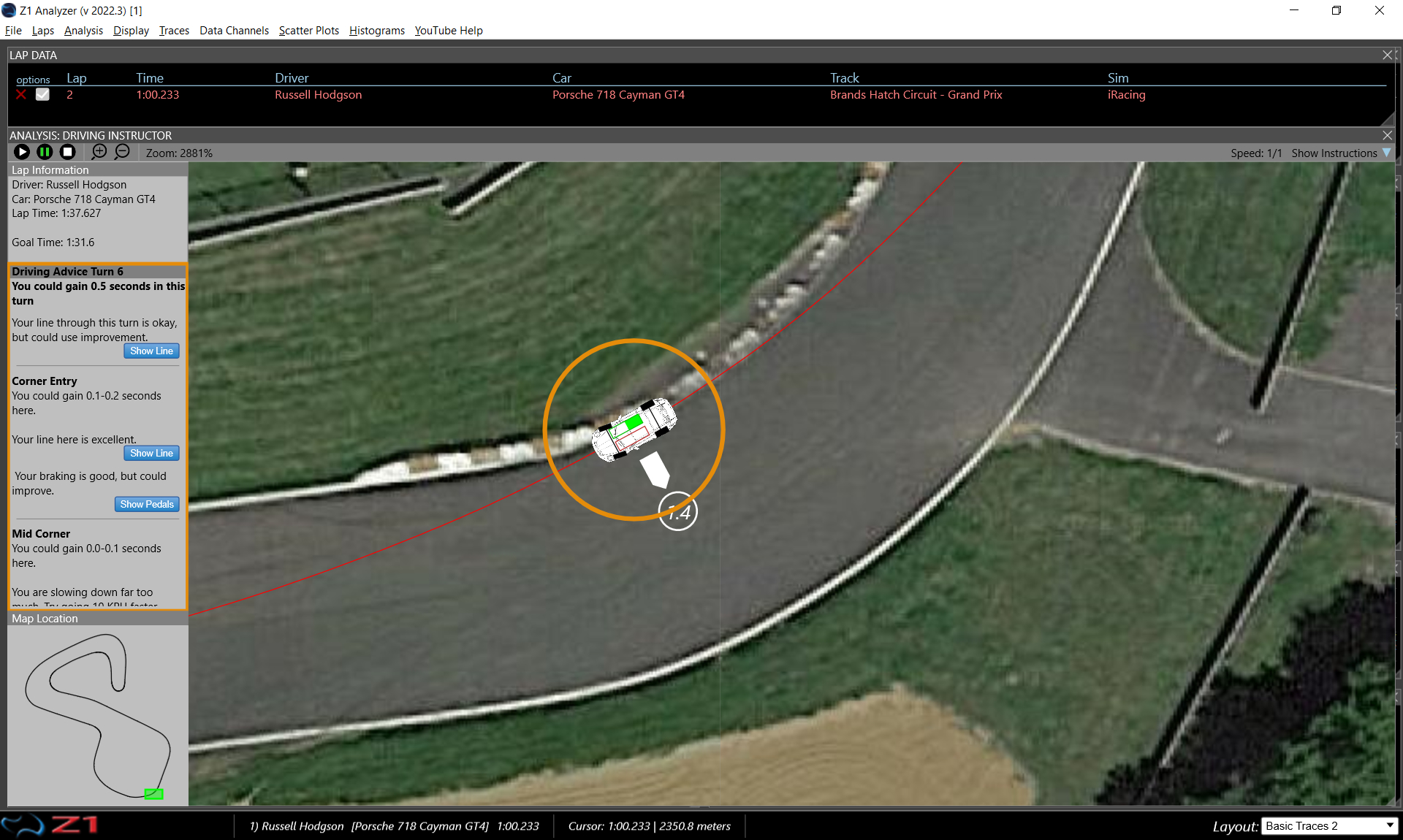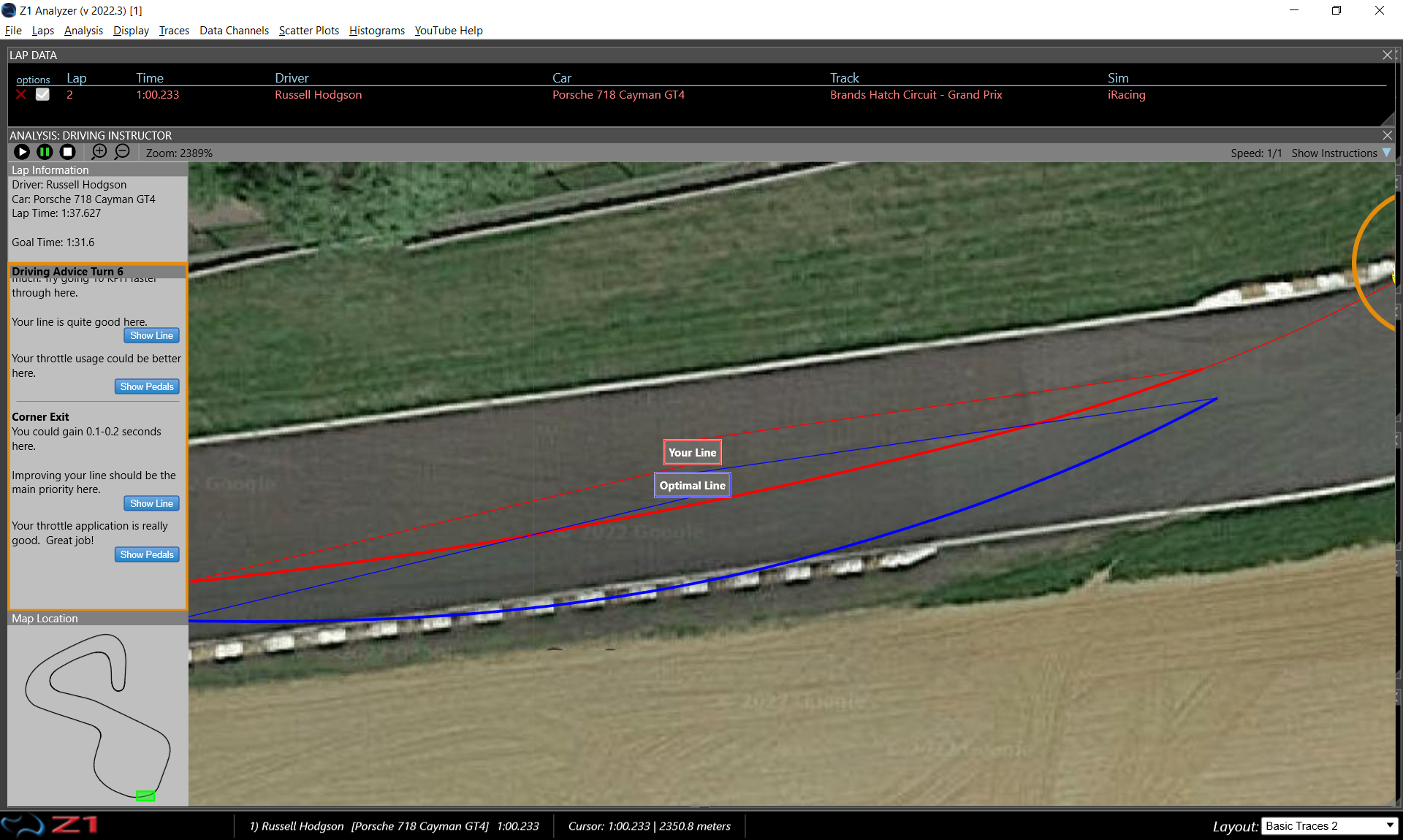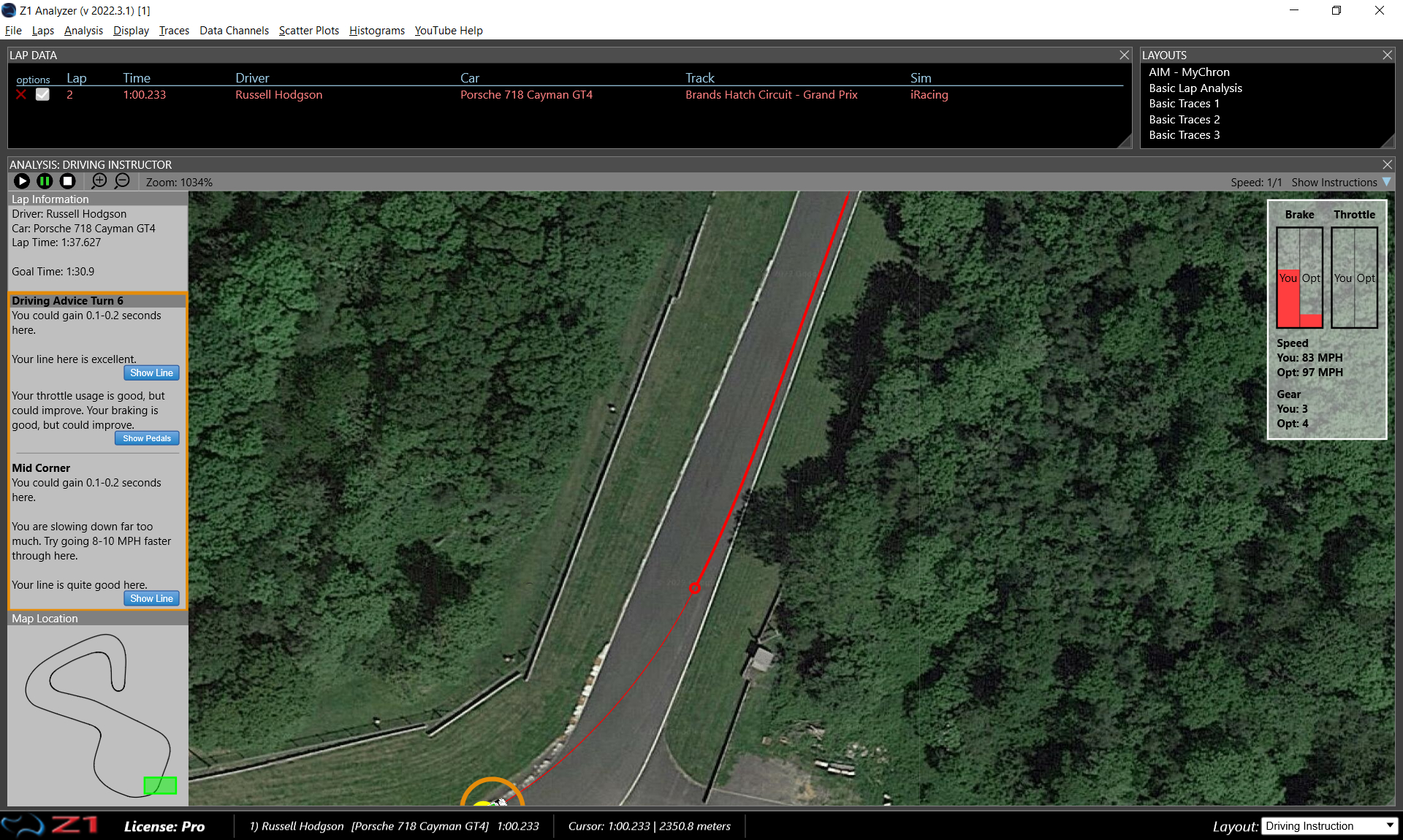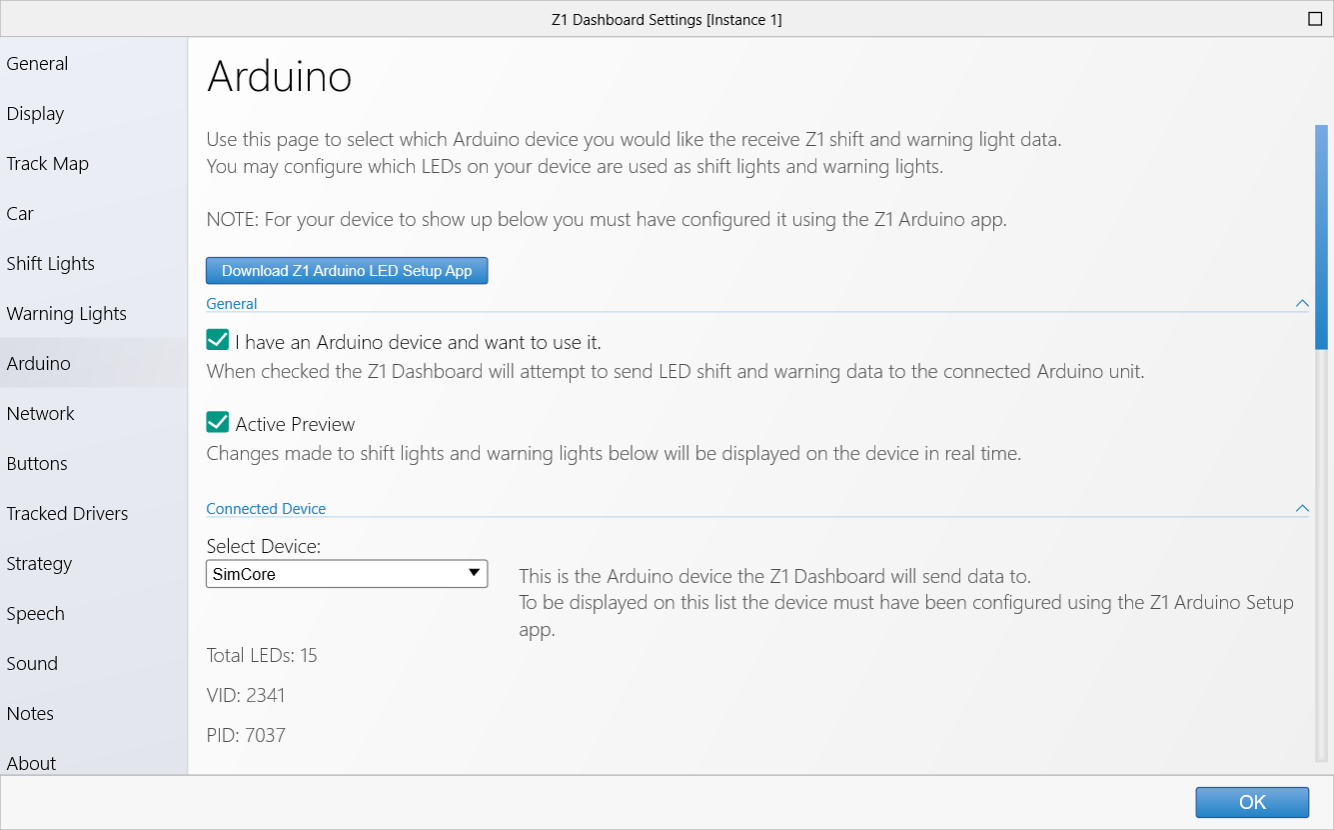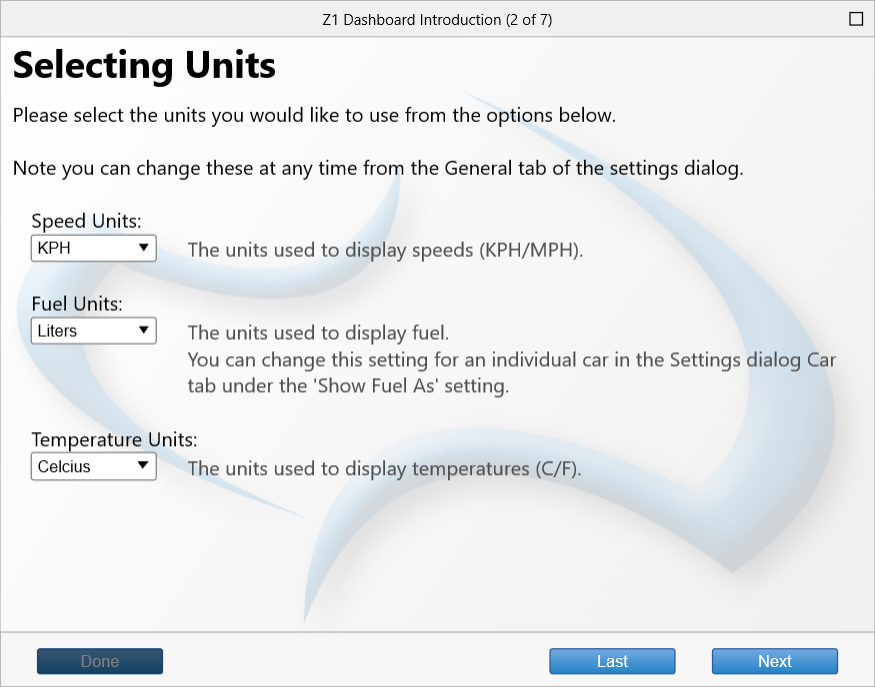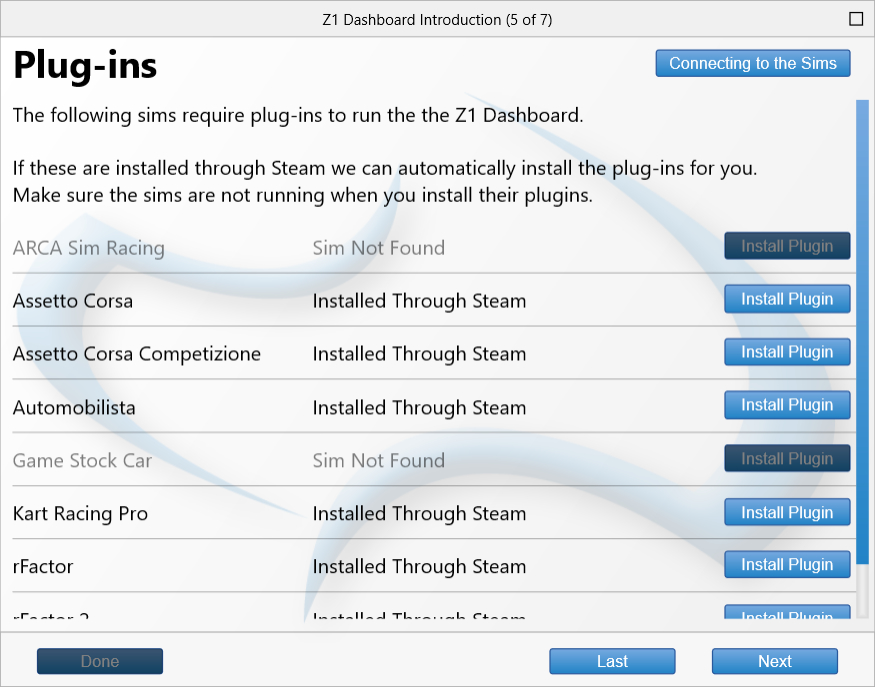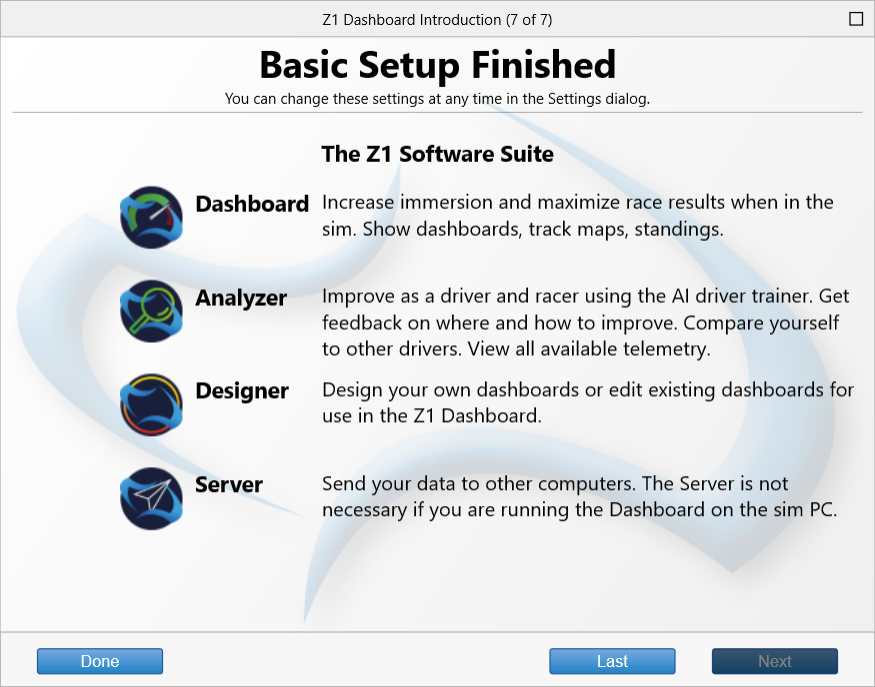It's the end of the year and that means our end of year sale!

Get up to 50% off new licenses, upgrades, and this time also updates!
Enter the code GOFASTER22 in the checkout to get the discount.
New users can purchase here: https://z1simwheel.com/dashboard/trybuy.cfm
Existing users can update/upgrade here: https://z1simwheel.com/dashboard/MyDashboard.cfm

Get up to 50% off new licenses, upgrades, and this time also updates!
Enter the code GOFASTER22 in the checkout to get the discount.
New users can purchase here: https://z1simwheel.com/dashboard/trybuy.cfm
Existing users can update/upgrade here: https://z1simwheel.com/dashboard/MyDashboard.cfm